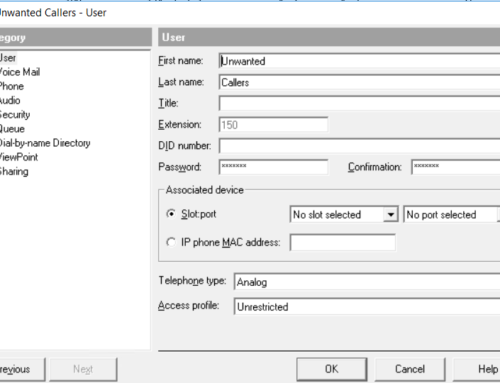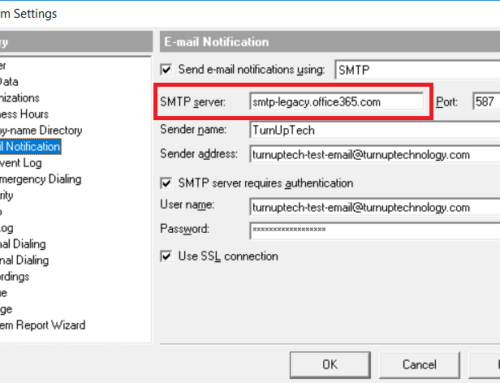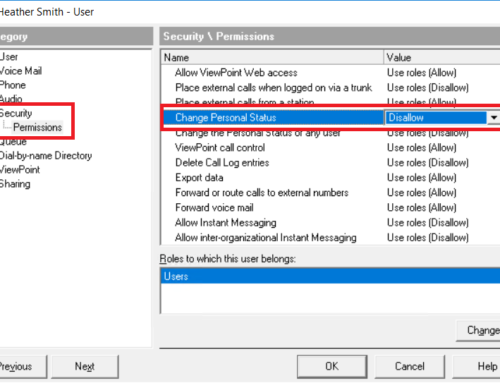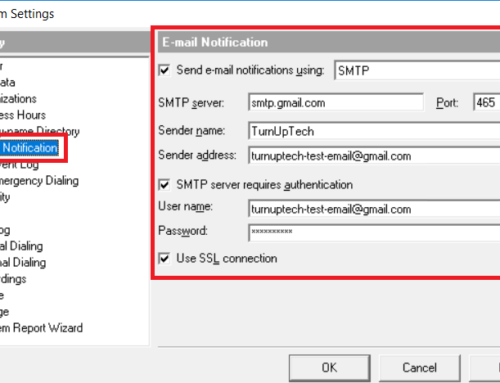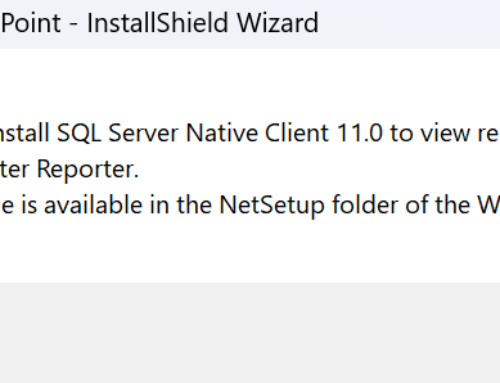Note: This article discusses using IP desk phones in home/remote locations. If you’d prefer to use your cell phone, please see our guide for “How to setup Wave ViewPoint Mobile for iOS and Android Devices”
With recent events, working from home is more popular than ever, and we are often asked for our suggestions on how to best setup remote IP phones. Vertical Wave provides a few options for using an IP phone at a remote location (such as a home or a remote office).
This is an brief overview (versus one of our typical “tutorials”) – if you would like further guidance on these options discussed below, please contact us and we’d be glad to assist!
Note: No extra licensing is required for any of these options.
OpenVPN
This is the preferred way to go nowadays, and the setup is very easy when using Wave version 4.5 or later. There are three options with OpenVPN: A pre-configured Hyper-V image, a pre-configured VMWare image, or the “DIY” route. All of the Wave VIP-9000 series IP phones have a built in OpenVPN client, providing an easy way to use the phones in remote locations.
Note: This is also supported with the older/discontinued 5000i Gigabit IP phones.
- Remote IP Phones using OpenVPN via Hyper-V
This is the most popular option due to its ease of setup via Windows. Vertical provides a pre-configured OpenVPN Hyper-V image which integrates with Wave. Simply configure a few basic network settings on the OpenVPN side, plug in a few settings on the Wave side, create a couple basic firewall rules, and Wave then talks to OpenVPN. The current model Vertical VIP-9000 series IP phones all have a built-in OpenVPN client, so a user can take a phone to their home or remote office, plug it in, and be working from home just as if they were in the main office.
- Remote IP Phones using OpenVPN via VMWare
Similar to the Hyper-V option explained above, but provided via a pre-configured OpenVPN VMWare image.
- The “DIY” OpenVPN Route
Bring your own installation of OpenVPN, generate your own authentication and certificates and manually setup your IP phones.
Your own hardware-based VPN
This is another popular option. Provide your remote users with a VPN-enabled router/firewall which connects to your office’s VPN server, so that an IP phone plugged into the home router acts as if it’s on your primary office network with Wave. This method is transparent to Wave and requires no additional configuration on the Wave side. Many consumer-grade routers now have VPN functionality built-in.
NAT Traversal
NAT Traversal support for remote phones is built into Wave versions 4.5 and later. This involves a couple quick settings on the Wave side, then opening up some ports on your network router/firewall. This is not a very popular option due to the security risks when opening up your phone system to the outside world. While you can certainly enforce security by restricting access to specific IP addresses in your network router/firewall, keep in mind that residential internet is typically provided with dynamic IP addresses which change periodically. Managing these IP changes to maintain security would be a pain.