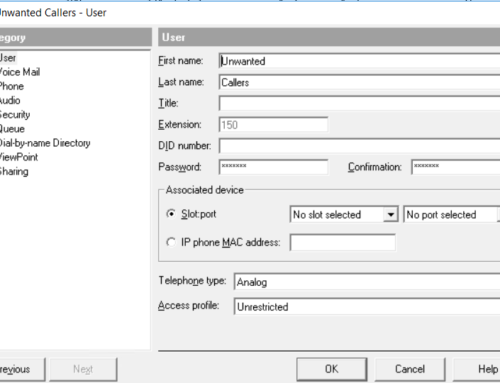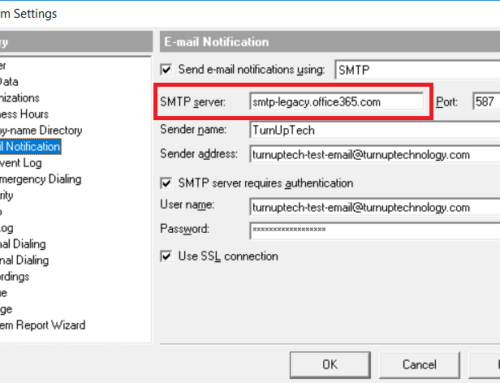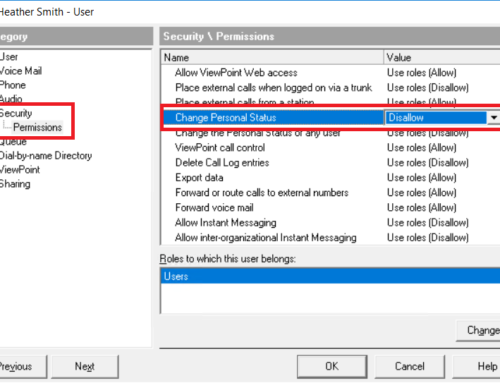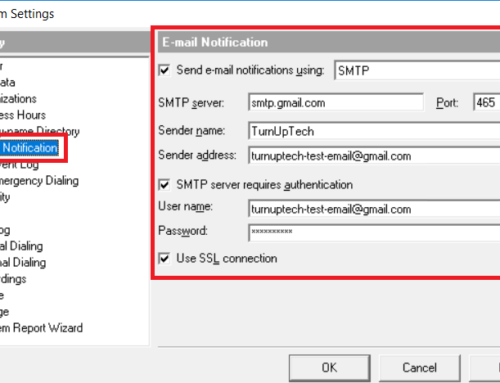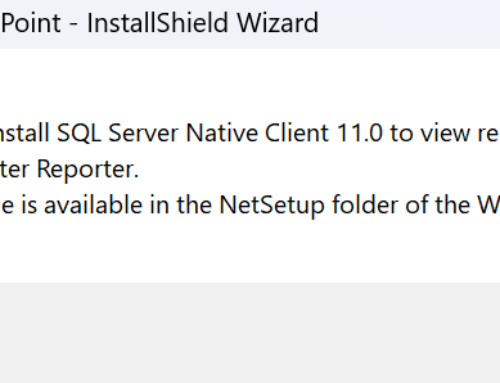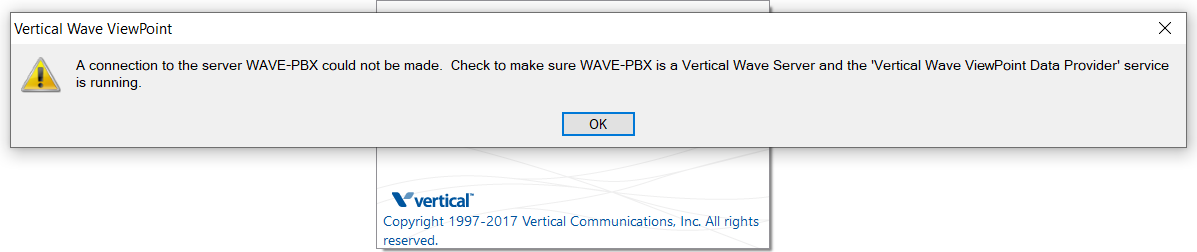
The Vertical Wave ViewPoint Desktop is a very popular application with Wave users. It is supported on all current and recent version of Microsoft Windows and does not require a separate license (your User License includes the ViewPoint License). It is installed on your workstation and establishes a connection to your Wave server. In this tutorial, we will discuss how to troubleshoot when the ViewPoint is unable to connect to the Wave server.
Common error messages you may see include:
“Could not connect to the server on . Please verify the server name and try again.”
“A connection to the server could not be made. Check to make sure is a Vertical Wave Server and the ‘Vertical Wave ViewPoint Data Provider’ service is running.”
Note: If ViewPoint is working properly on some workstations but not others, the issue is unlikely to be related to the Wave server itself and is likely a workstation-specific issue. Often times IT administrators can troubleshoot workstation-specific issues without the need for a Wave trained specialist.
- Install ViewPoint as an Administrator: The installation of the Wave ViewPoint requires that you access the “NetSetup” shared folder on your Wave server, then run the “Setup.exe” application to start the installation. We highly recommend that when installing this, you right click on “Setup.exe” and select “Run as Administrator”.
- Allow Wave ViewPoint through your firewall: Verify that the Wave ViewPoint is allowed through your Windows firewall (if enabled), and allowed through any 3rd party security suites/applications you ma have installed (such as McAfee, Norton, etc). You may need to ask your network administrator to allow this.
- Run “SetWaveAppSecurity”: On your workstation, browse to “C:\Program Files (x86)\Vertical Wave\ViewPoint”, right click on “SetWaveAppSecurity.exe” and select “Run as Administrator”. You may need to reboot your workstation after this is run. Note this typically does not need to be done if you had initially installed the Wave ViewPoint as an Administrator. Note this may not exist on older versions of Wave.
- Verify that your workstation can ping Wave: On your workstation, go to a command prompt and type “ping wave” (where ‘wave’ is the computer name of your Wave system). Verify that you get a valid reply from the correct IP address of your Wave system. If not, verify your DNS settings are correct on your workstation.
- On the Wave Server, check to be sure that the “Vertical Wave ViewPoint Data Provider” service is running in the Windows Services list. If ViewPoint is working properly on some workstations but not others, you can skip this step.
- We’ve seen several recent cases where Windows has been changing network profiles on workstations from “Private” to “Public” (perhaps due to a Windows Update). In an office environment this is generally set to “Private” (or “Domain”). On your workstation, go to Start / Settings / Network & Internet, then Properties and be sure the profile is set to “Private” (or “Domain” if this applies to you). “Public” will block many network services if using the Windows defender firewall on the workstation and can cause issues with network applications.
- If ViewPoint immediately crashes upon launch with a Windows dialog box showing, “Vertical Wave has stopped working”, this is likely due to a 3rd party application such as a software security suite which is preventing ViewPoint from launching. This may also be caused by a missing or corrupt installation of Microsoft .NET. Try re-installing the .NET framework.
- Check to see if there was a recent Windows Update installed, and if so, roll it back if possible. While this is a rare occurrence, we have seen this when running very old versions of Wave. Note this should only be done as a temporary measure to pinpoint the specific Windows update causing the issue so that further troubleshooting can be done. We always recommend keeping your workstation up to date with all current Windows security updates.
Need additional help? Feel free to contact us – we are always glad to assist!