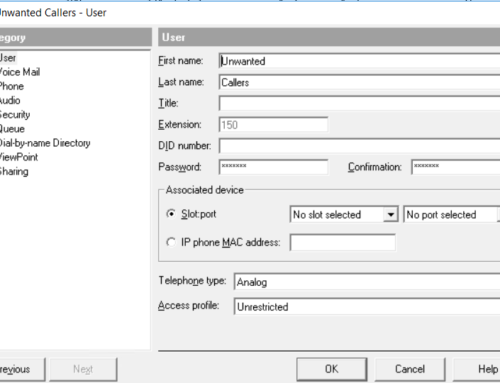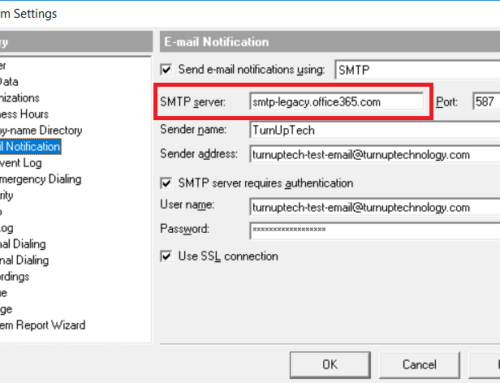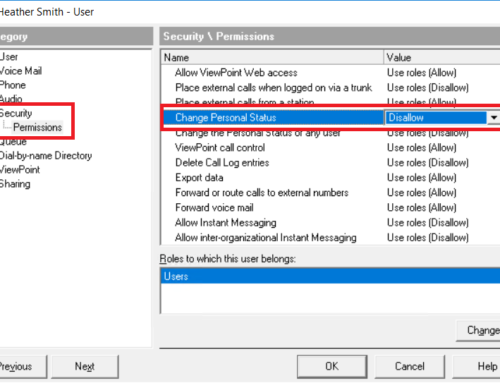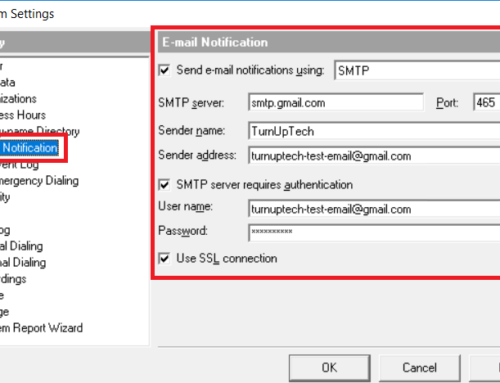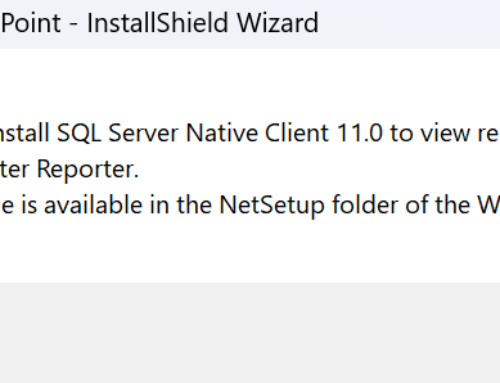We often receive support requests from customers with IP phones which fail to connect and register to the Wave server. This may leave the phone in a “Not Registered” state, preventing the user from being able to place or receive calls. Let’s go through a few common causes and troubleshooting steps.
- If your Vertical VIP-9802, VIP-9820, VIP-9830, or VIP-9840C phone suddenly stopped working (stopped registering properly with Wave), we often find that when a Wave server is put on a network domain, a mis-configured domain policy will force the Windows “VIP” user account on the Wave server for “User must change password at next logon” and/or “Account is disabled”. This account is required for the VIP series IP phones to register to Wave. To check this, open a Remote Desktop Connection to the Wave server, go to Start / Administrative Tools / Computer Management, then expand “Local Users and Groups”, then click on the “Users” folder. You will see a list of Windows user accounts (your list may be different than the screenshot below). Open up the “VIP” user account, and verify that the “User must change password at next logon” and “Account is disabled” options are NOT checked:
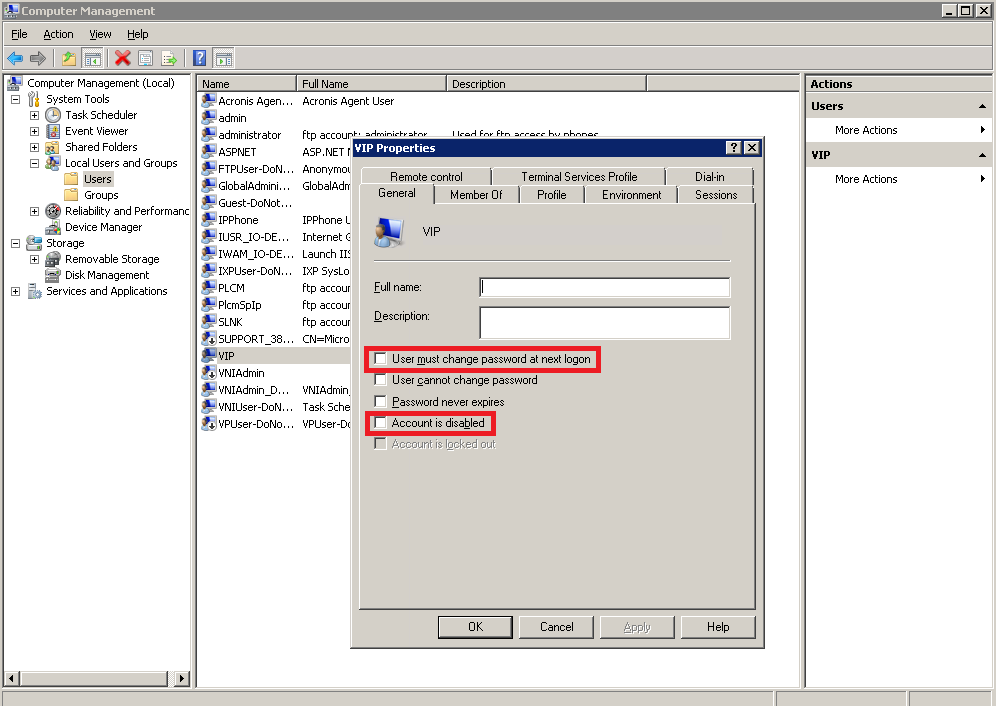
If either box is checked, un-check them, then click OK. Restart your IP phone and it should boot up and register properly.
- Verify that your IP phone’s network IP address is included in a “Zone” within Wave. To check this, open up a Remote Desktop Connection to your Wave server, login to Wave Global Administrator, go to “IP Telephony”, then under “Bandwidth Management”, click “Zones”. You may have multiple zones configured. The important part is that the IP address of your IP phone falls within the range of a properly configured Zone:
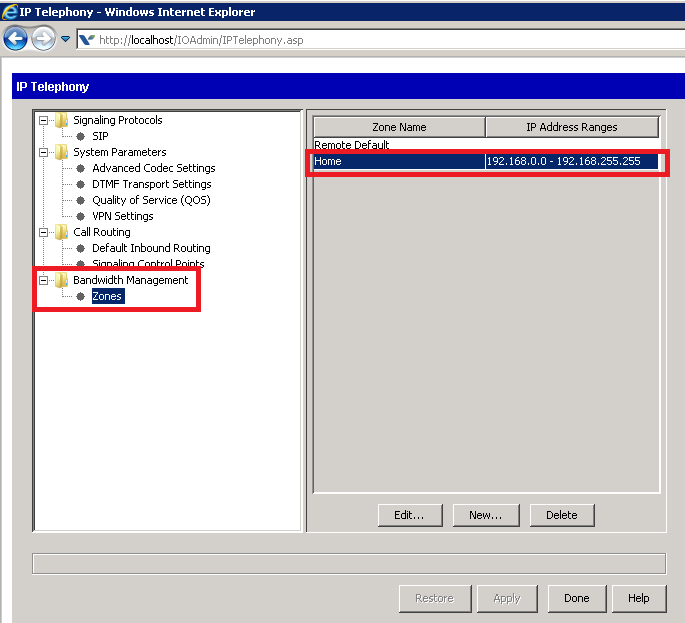
If the IP address of your IP phone does not fall into a range of a configured Zone, you may either add it to an existing Zone (such as the “Home”) zone, or create a new Zone which covers the IP address range of your IP phone. Once corrected, click “Apply”, then “Done”, then restart your IP phone.
- Check to be sure your IP phone is attempting to connect to the correct IP address of Wave. Plug in your phone and allow it to fully boot up. This can take up to a couple of minutes to complete. You’ll likely see “Not Registered” on the display of the phone. Let’s find the IP address of the phone. On the physical phone, press the “Menu” button:
Now, using the 4 way directional key at the bottom right side of the phone, scroll down until you see “Status”, then press OK, then “Information” and press OK. Make note of the IP address shown here.
Using your web browser, navigate to http://<IP-ADDRESS>:8000 where <IP-ADDRESS> is the IP address you noted above. Be sure to add the “:8000” at the end here. You should see a “Welcome” page, click on the Welcome logo and you’ll be prompted to login. The default login credentials are:
User Name: user
Password: lip
You’ll then be presented with the phone’s configuration. Click “Provisioning” on the left:
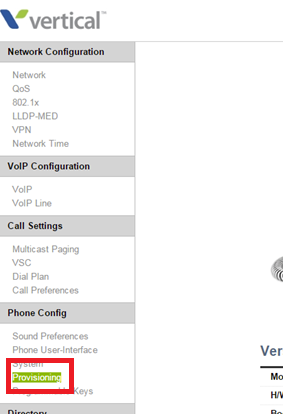
In the “Address” field under “TFTP Server”, enter the IP address of your Wave server. Note that this is NOT the IP address of the phone you noted above – this is the IP address of your Wave server. If you are not sure of what this is, please ask your network administrator.
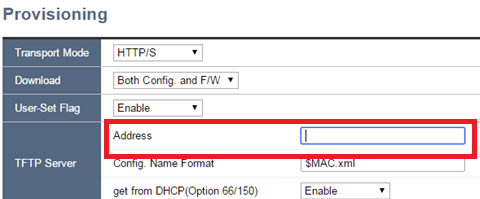
If you are using DHCP Option 66/150 for something other than Wave, or not using it at all, set “get from DHCP(Option 66/150) ” to “Disable“.
Click Save once complete, then at the menu on the left, under “Status”, click “Reboot” to restart the phone. The phone should reboot and will pull its configuration down from the Wave server, at which point the display should show the user name/extension.
Is there a duplicate phone on your network?
If your phone is booting up and registering properly, then suddenly losing its registration or dropping calls, check to be sure you don’t have a second phone on your network which is configured with the same credentials as the phone you’re trying to troubleshoot. We recently had a case where a customer’s IP phone would lose its registration every 20-30 seconds. After hours of troubleshooting it was discovered this customer had another phone in a temporary office which was configured with the same credentials as the problematic phone. These two phones were “fighting” over the same registration.
DHCP Option 160
Verify that your DHCP server is not issuing anything on DHCP Option 160 (unless needed for something else on your network). This can prevent 3rd party IP phones (such as Polycom phones) from provisioning/registering properly with Wave.
Is the IP phone prompting for a login?
If the VIP-series IP phone is prompting for a login (on the display of the IP phone), you may have the wrong MAC address specified in TVAdmin. Double check the MAC address (from the back of the IP phone) and verify it is correct within the User configuration in TVAdmin.
Need additional help? Feel free to contact us – we are always glad to assist!