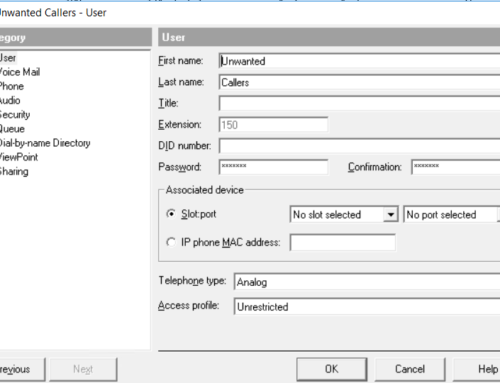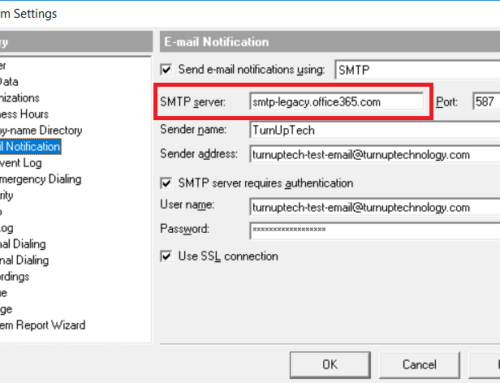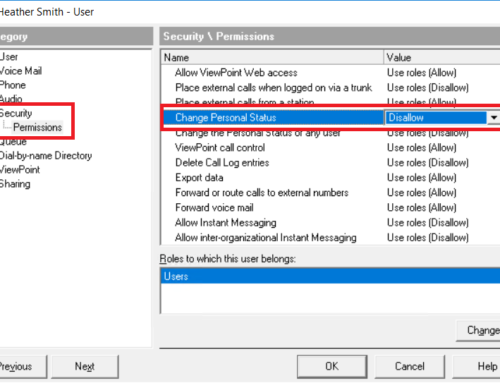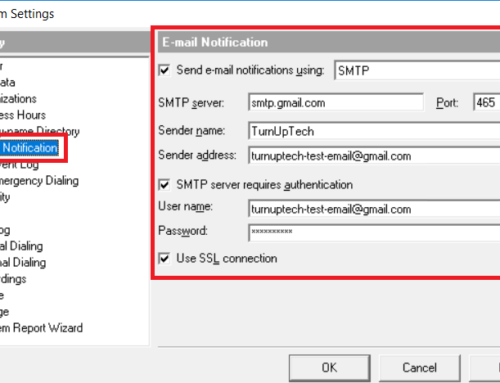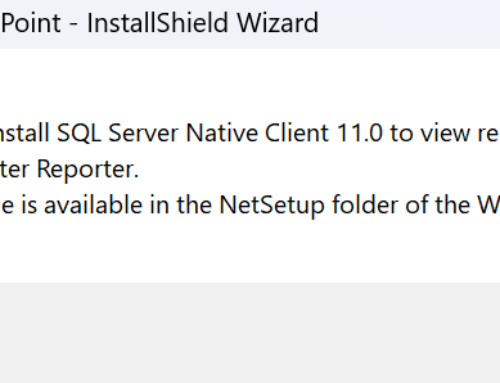Vertical Wave supports auto-dial (also known as “Ringdown”) for analog and digital phones within TVAdmin via User settings / Phone / “On off-hook, automatically speed dial”. However, this setting is not available within TVAdmin when using an IP phone. Fortunately, we can enable this feature for VIP-series IP phones within the web GUI of the phone. This tutorial will guide you through the process of enabling this feature, which is useful for phones in areas such a lobbies, or for use on an emergency phone.
We first need to find the IP address of the phone. On the physical phone, press the “Menu” button:
Now, using the 4 way directional key at the bottom right side of the phone, scroll down until you see “Status”, then press OK, then “Information” and press OK. Make note of the IP address shown here.
Using your web browser, navigate to http://<IP-ADDRESS>:8000 where <IP-ADDRESS> is the IP address you noted above. Be sure to add the “:8000” at the end here. You should see a “Welcome” page and a Login button to proceed to login. The default login credentials are:
User Name: user
Password: lip
You’ll then be presented with the phone’s configuration. Click “Call Preferences” on the left, then find the “Direct Call” area near the bottom and set these three settings as follows:
Activation: Set to “Enable”
Number: Enter the number to auto-dial here exactly as you would dial it from the phone keypad. This may be an internal extension or an external number. If using an external number, be sure to use the external First Digit (for example, if you dial a “9” to get an outside line, you would use “912125551234” if you wanted to auto-dial the external number 1-212-555-1234).
Timer (sec): This is the number of seconds the phone will wait before auto-dialing the Number specified. In most cases, this will be set to “0” and the phone will immediately dial the Number when taken off-hook. If you’d rather give the user a chance to dial a number of their choice before the auto-dial occurs, you may specify a number of seconds where the user will have a dial tone.
Click “Save” when finished. Note that the phone will not reboot for this change to take effect.
In this example below, we have auto-dial enabled to dial x105 immediately when taken off-hook. Note this auto-dial occurs when lifting the handset or pressing the speakerphone button.
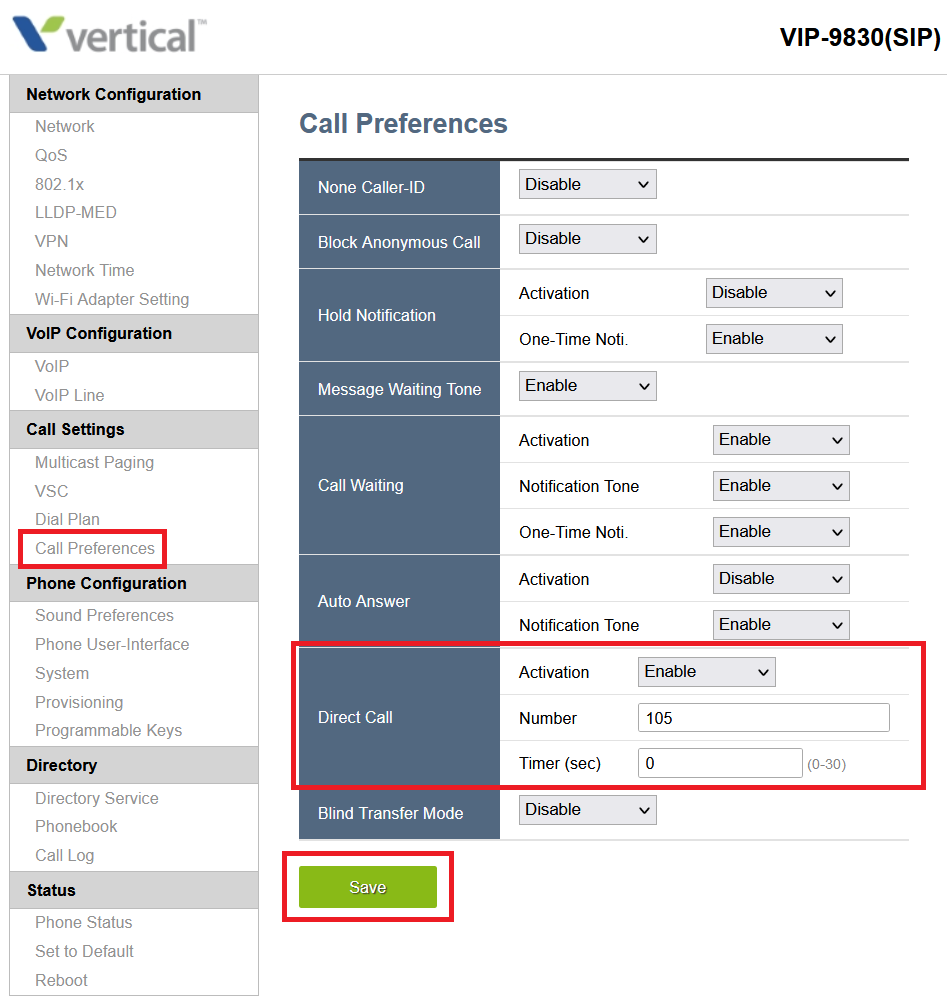
Need additional help? Feel free to contact us – we are always glad to assist!