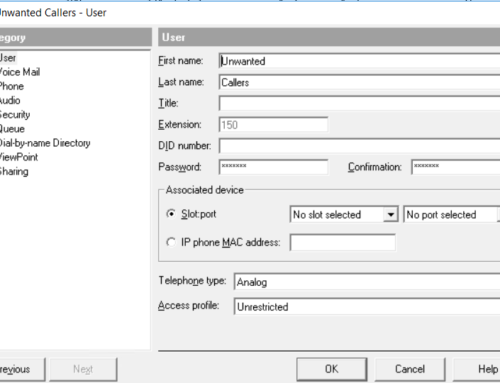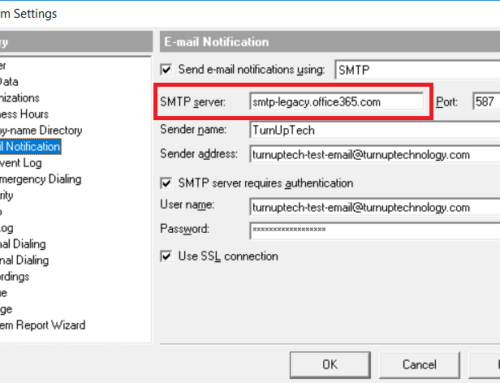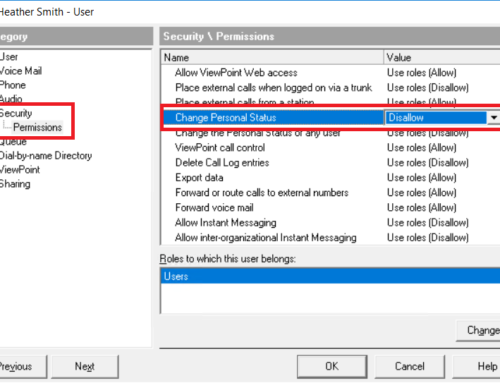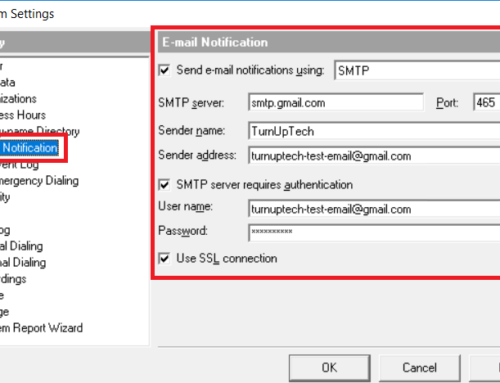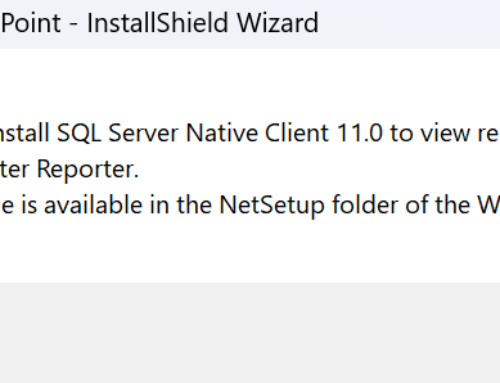We often receive reports of issues with the playback of greetings within Wave (Auto Attendant and/or user greetings). This can occur when greetings have been imported from an outside source such as a 3rd party professional greeting service or your own recording from outside of Wave.
Vertical Wave is very particular about the audio file format used for greetings. If the audio format is not correct, your greetings may not play at all, may result in dead air, or poor audio quality (choppy, clipping, static, echoes, improper volume level, etc). Fortunately, it is very easy to fix an existing greeting for use with Wave. We can simply export the problematic greeting out of Wave, use the free audio tool “Audacity” to correct the audio file format, then import the corrected file back into Wave. This process is very easy and only takes a couple of minutes to complete.
Step 1 – Export the problematic greeting from Wave
RDP to the console of Wave, open TVAdmin, and when logging in be sure to specify the Station ID of a valid phone in the office (pick up a phone and dial *00 to hear the Station ID. We will not be using the phone during this process, but without a valid Station ID we cannot export the audio file):
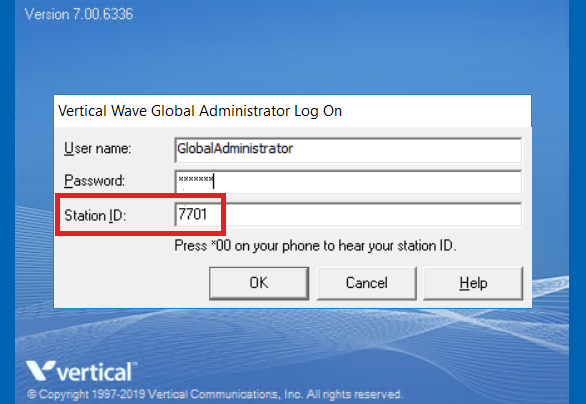
Once in TVAdmin, go to Auto Attendants, open an Auto Attendant, go to the “Audio” tab, highlight the greeting in the list and click “Edit”:
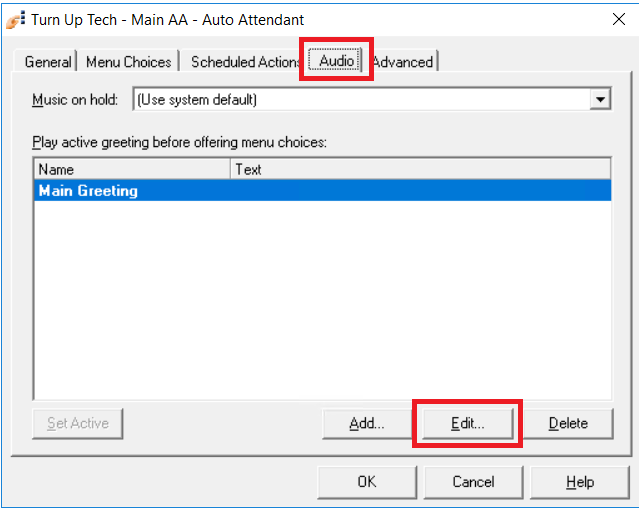
Now click the “Export Audio” button and save the exported file to a location of your choice:
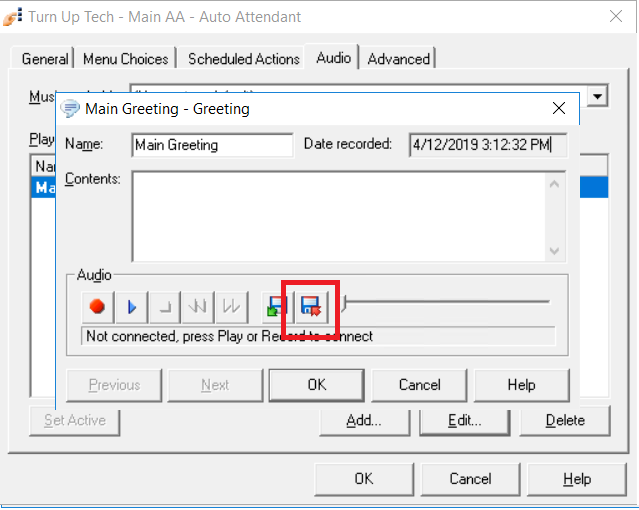
Step 2 – Use Audacity to correct the audio file format
Download Audacity (free: https://www.audacityteam.org/download/ ), then use Audacity to open up the WAV file you exported:
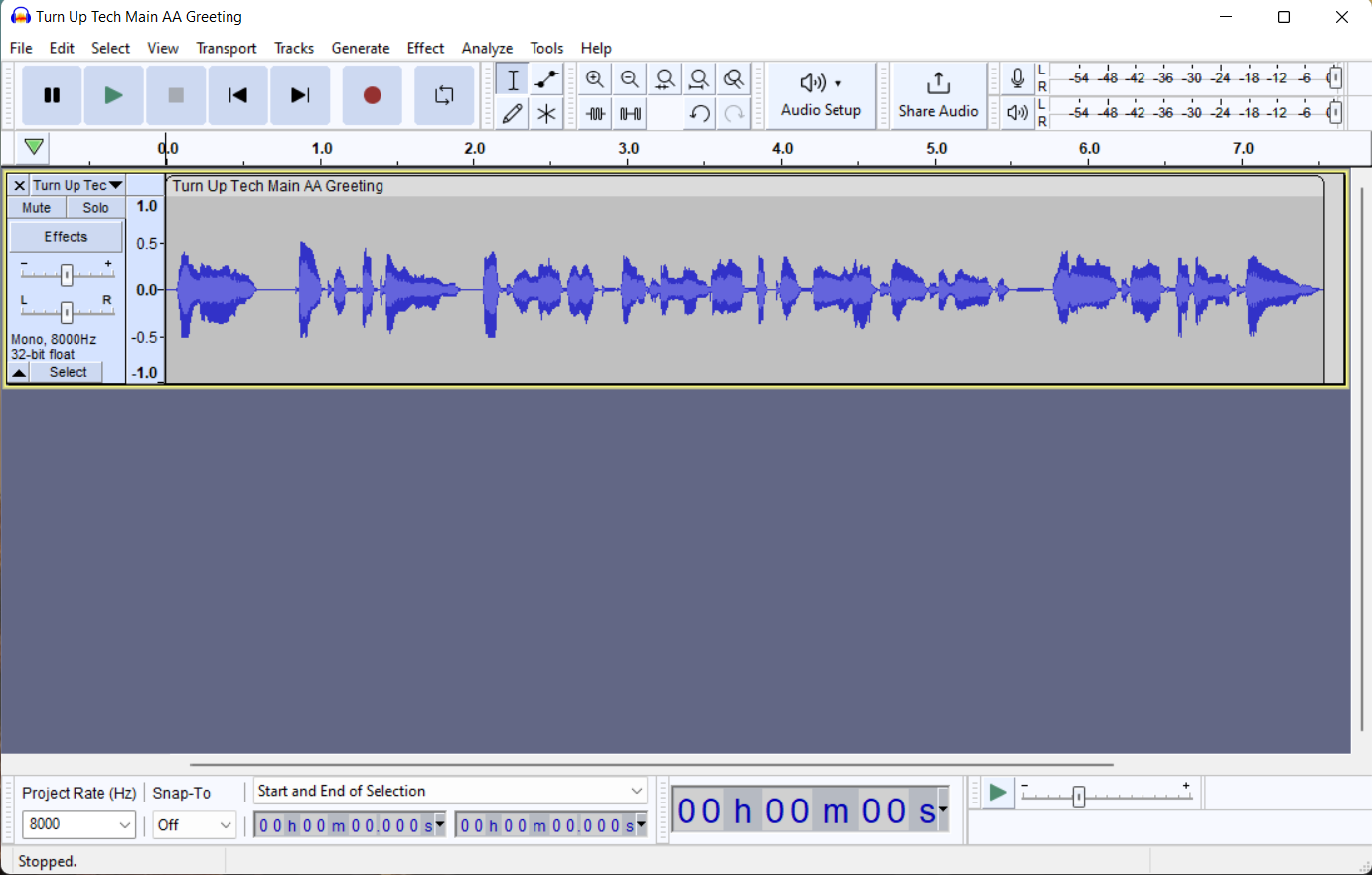
The correct format for Wave audio is PCM MU-LAW, Mono, 8000 Hz sample rate (8kHz), 16 bits. Please check the format to be sure it is correct within Audacity and adjust if needed.
Important! The audio must be in mono format. If it is in stereo format, simply go the Tracks menu at the top, then Mix, then click “Mix Stereo Down to Mono” to convert it to mono before proceeding.
Typically when the problematic recording comes from a 3rd party professional recording service, all we need to do is export as U-Law:
Go to File / Export / Export as WAV:
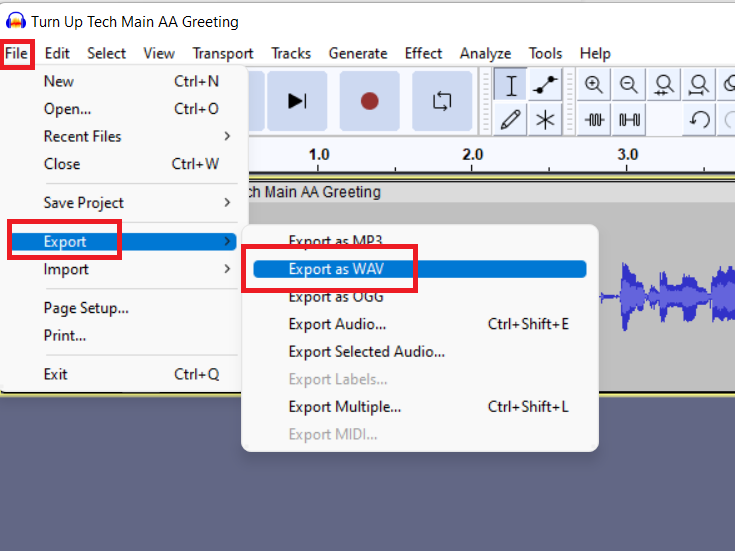
Be sure the “Save as type:” is “WAV (Microsoft)“, and be sure the “Encoding” is set to “U-Law”. Give it a new name (for example, appending the file name with a “-FIXED” tag) then click “Save”:
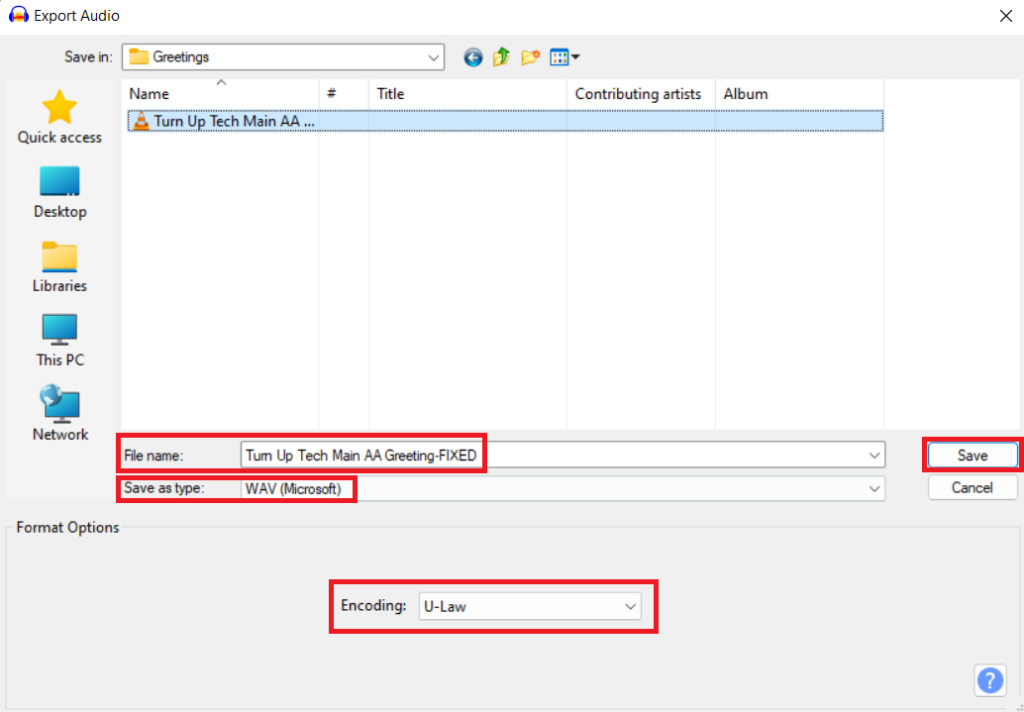
Step 3 – Import the corrected audio file back into Wave
Take this new/corrected WAV file back to your Wave system to the same area in the Auto Attendant where you previously exported the file, but this time IMPORT the new/corrected WAV file by clicking the “Import” button:
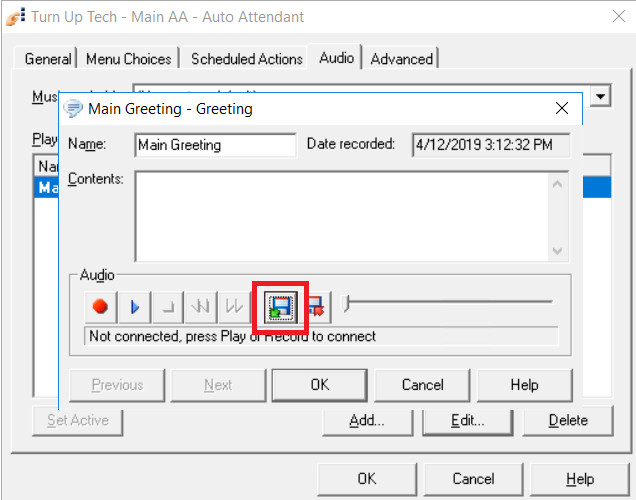
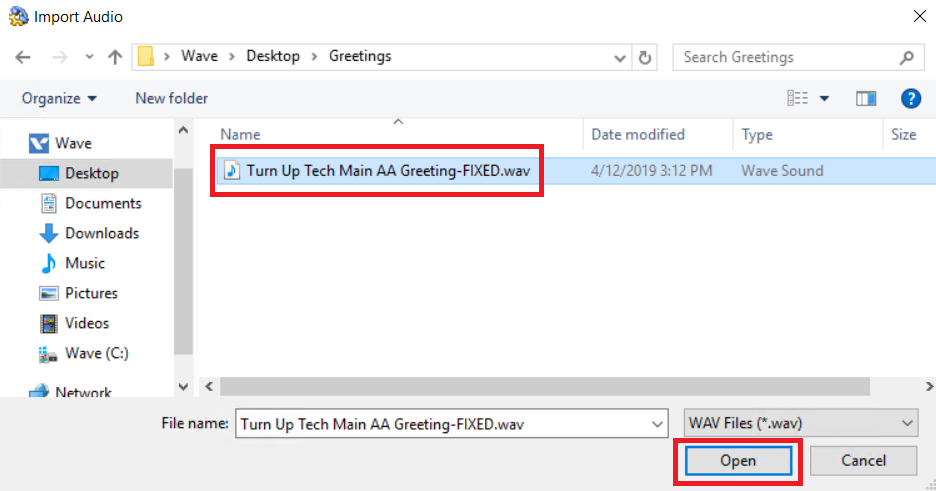
Click OK to save the new greeting, then OK again to save the Auto Attendant.
Call in and test to be sure the greeting is now being played properly.
Need additional help? Feel free to contact us – we are always glad to assist!