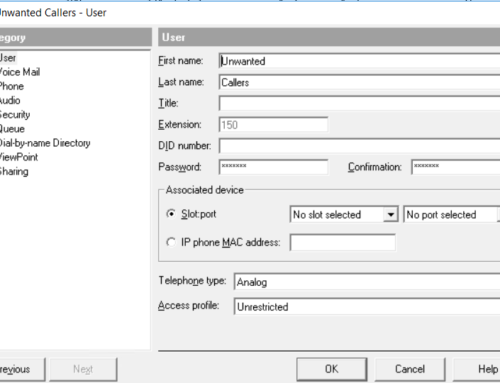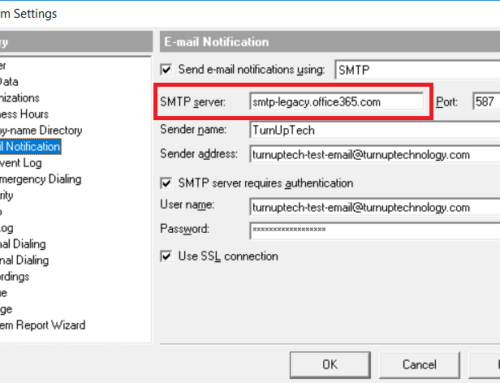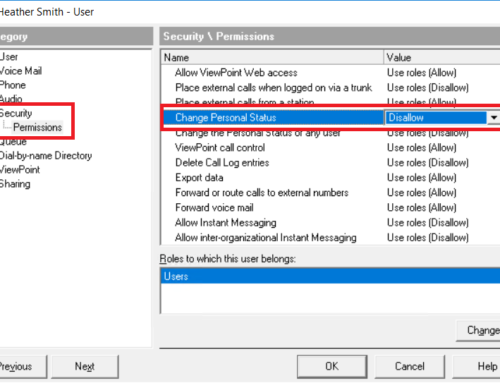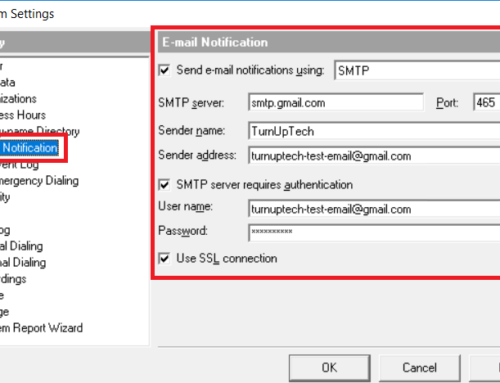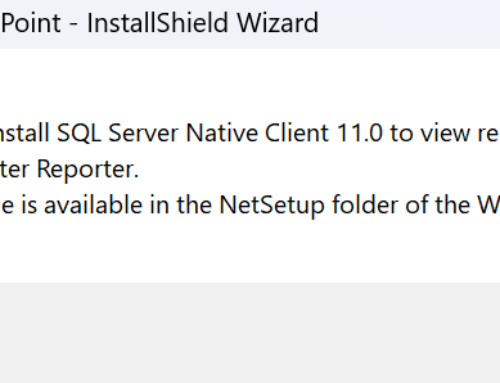Please Note: Enabling remote VPN functionality on an IP phone is a very quick and easy task on Wave. While we are glad to assist with anything Wave-specific, troubleshooting remote phone connectivity is generally a network equipment procedure versus a Wave procedure. Your network/IT administrator will typically assist with troubleshooting remote device connectivity.
There are two ways of connecting remote phones via a VPN:
- Using your own VPN setup. This typically consists of a VPN-enabled router at your primary location, and a VPN-enabled router at your remote location. These two routers establish a connection so that everything in your remote location behaves as if it were in your primary location. In this case, Wave has no need to be aware that a VPN is being used. No VPN setup is needed on the remote phone. This is the simplest setup and is recommended when possible.
- Using an OpenVPN setup specific to Wave. This consists of an OpenVPN server (or appliance) at your primary office, then using the built-in OpenVPN client within the VIP-9800 series IP Phones. In this case, VPN-specific settings are configured on the IP phone to enable its VPN functionality (the VPN connection details and authentication info are stored within the IP phone).
This tutorial below only applies to “Using an OpenVPN setup specific to Wave” as mentioned above.
There are multiple ways to setup an OpenVPN server specific to Wave in your primary office. You may use Vertical’s OpenVPN virtual machine image, or use your own custom OpenVPN deployment. Note that OpenVPN is not a Vertical product, and it is not installed on Wave (it is installed on a separate server). The Vertical VIP-Series IP phones include a built-in OpenVPN client, which eliminates the need for an OpenVPN enabled router at a remote location. When using Vertical’s OpenVPN virtual machine, enabling remote VPN connectivity on the IP phone simply requires one user setting to be enabled. This guide will walk you through the process of enabling this setting for the user’s phone.
Note: You must already have your OpenVPN server configured and running properly before enabling this on a user’s phone. An OpenVPN server is typically managed by your network administrator. If you’re unsure if this has been setup, please contact your network administrator for assistance.
Step 1: Setup the IP phone for use in your primary location.
This is referred to “Staging” the phone locally before remote deployment. If you’re not already familiar with how to setup a VIP-Series IP phone for Wave, you may follow our tutorial: Configuring a Vertical VIP-9800 Series IP Phone for Wave
Step 2: Enable VPN functionality on the IP phone before taking it to your remote location.
Once the IP phone is working as expected in your primary location, login to TVAdmin, open the user associated with the phone, expand “Phone”, select “Networking”, check “Phone is located outside Wave’s LAN”, then select “Phone uses VPN”. This simply pushes the VPN configuration into the IP phone. Click OK when finished, and the IP phone will reboot.
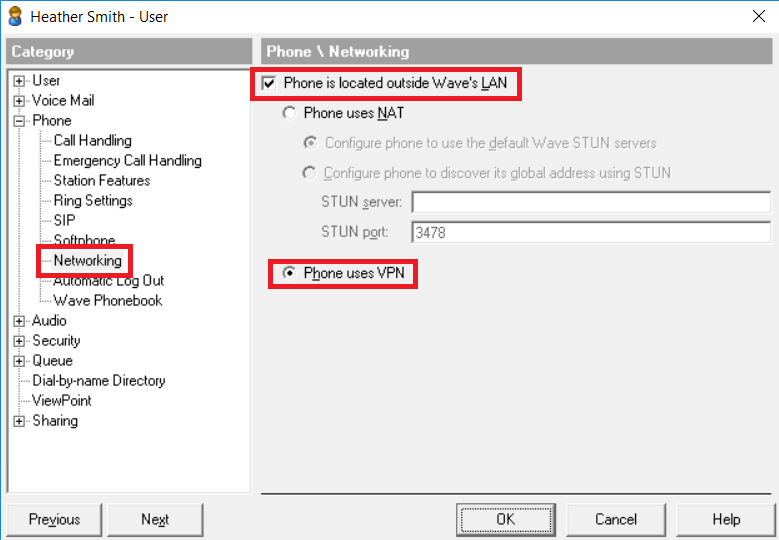
After the IP phone reboots, it will likely hang at “VPN Trying”. This is as expected because the phone is attempting to connect to your VPN server before registering with Wave, which is unlikely to work while inside your primary location. At this point, take the phone to your remote location where the phone should proceed past “VPN Trying” and result in “VPN Success” before continuing to boot up and register with Wave.
Need additional help? Feel free to contact us – we are always glad to assist!