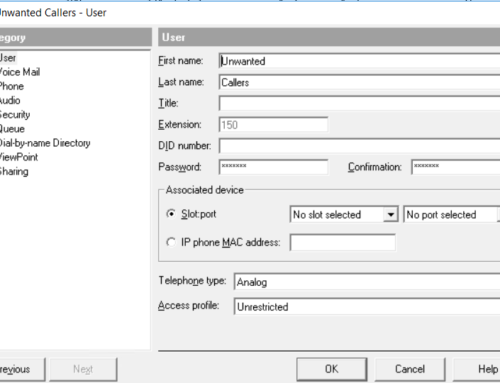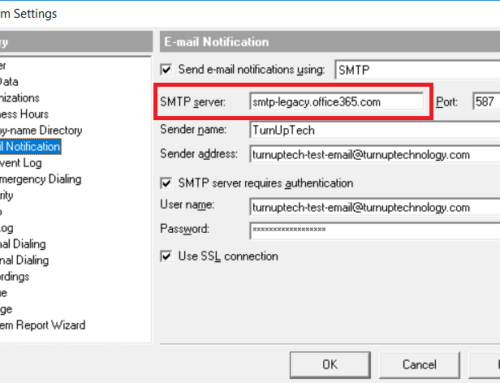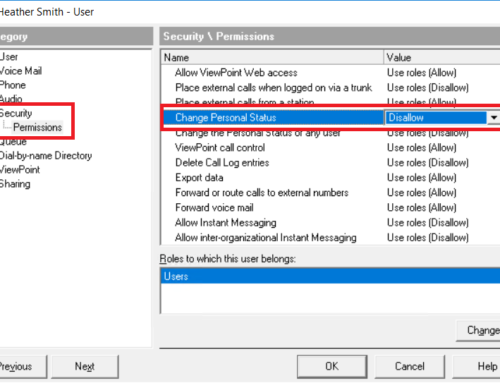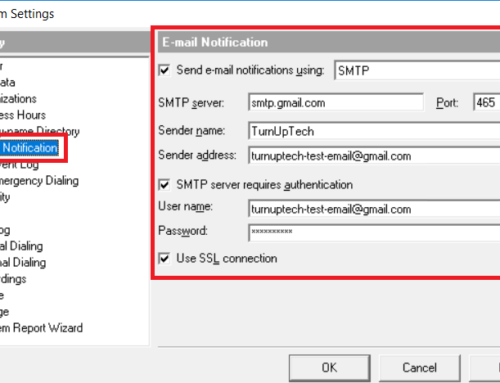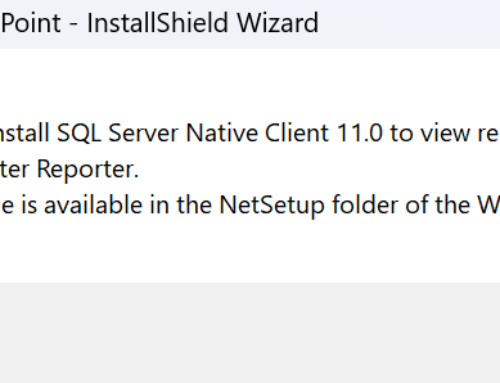There are 3 options to backup and restore your Vertical Wave system:
- Manual Backup
- Live Image Backup (Most popular)
- Wave Business Continuity Service
Similar to all servers within your business, a backup solution should be in place for Wave to allow for a trouble-free recovery if an issue is to occur. Let’s cover the three available backup options for Wave:
Manual Backup
Overview:
A manual backup is an archive (CAB) which contains your Wave system’s database and voice files. This must be run manually by a user with access to Wave Global Administrator. This requires a lengthy process to restore, but is certainly better than not having any backup at all. No additional licensing is needed for a Manual Backup.
Requirements:
- A Wave USB Recovery Drive with a matching image (.WIM) of your existing Wave version
- Your IOBACKUP.CAB (or chain of multiple IOBACKUP#.CAB files)
- All Wave Hotfixes (HFs) and General Hotfixes (GHFs) applied to your system
Backup Procedure:

Restore Procedure:
– Insert the Wave USB Recovery Drive in the front USB port of Wave and power on the system. The automated process will format the Wave system’s C drive and install a fresh image of Wave. Once complete, remove the USB drive and power cycle the system
– Apply previously installed Wave Hotfixes (HFs) and General Hotfixes (GHFs). Note this may take several hours if the system requires a long list of updates
– Place your previous backup (IOBACKUP.CAB, or chain of these if more than 2GB in size) in “C:\inetpub\ftproot\private\iocabfiles”
– Use the System Backup/Restore applet within Global Administrator to “Restore”. This will take a while to restore, and the system will reboot when complete
– Apply any Wave database-specific Hotfixes (HFs) post-restore
Live Image Backup
Overview:
Live Image will produce a complete disk image backup of your Wave system’s primary C drive (saved as an Acronis .TIB file), providing an easy way to restore the entire drive if needed. Live Image backups are automated and may be scheduled at a time of your choice, and the backup may be saved on a local drive, external drive, or a network location. Live Image is already built into Wave and is simply activated with a license key. No system restart is needed to start using Live Image. When restoring from a Live Image backup, there is no need to re-install any updates, hotfixes, go through a manual restore procedure, etc – the complete image of your Wave system’s C drive is backed up and restored. This is by far the most popular backup method for Vertical Wave and the majority of Wave systems we deploy include Live Image.
Requirements:
- A Wave Live Image license
- A USB flash drive of your choice (with sufficient space to hold your Live Image backup, we recommend using a Sandisk 32GB+ USB flash drive)
Backup Procedure:
– Simply create a Live Image backup within Global Administrator / Live Image, specify a schedule and location for the backup to be stored.
Please see our tutorial:
How to use Live Image to BACKUP your Vertical Wave system
Restore Procedure:
– Use the “Wave Live Image Recovery Disk Creation Utility” to prep your USB flash drive, then place your Live Image backup .TIB in the “\Vertical\BackupImage” folder on the USB flash drive.
– Insert the USB drive in the front USB port of Wave and power on the system. The restore process is completely automated. Once complete, remove the USB drive and power cycle the system.
Please see our tutorial:
How to use Live Image to RESTORE your Vertical Wave system
Wave BCS (Business Continuity Service)
Overview:
Wave BCS keeps two identical Wave IP500 or IP2500 systems in sync. Using a schedule of your choice, your primary system is synchronized with your backup system. Both systems are powered on, but Wave-specific services on the backup system are left in a “stopped” state. If the primary Wave server is to fail, simply remove it from the network and activate the backup Wave system (one button starts all Wave-specific services on the backup system). For more information on BCS, check out the BCS product sheet here
Requirements:
- Two identical Wave IP500 or IP2500 systems (with identical hardware components and modules)
- A Wave Business Continuity Service license (Note: Only one license is needed)
Procedure:
– Simply log into Wave Global Administrator / General Settings, click on the “Business Continuity” tab (visible when a BCS license is present), specify the IP of your backup Wave server and set a backup time. Wave will then keep your primary and backup systems in sync.