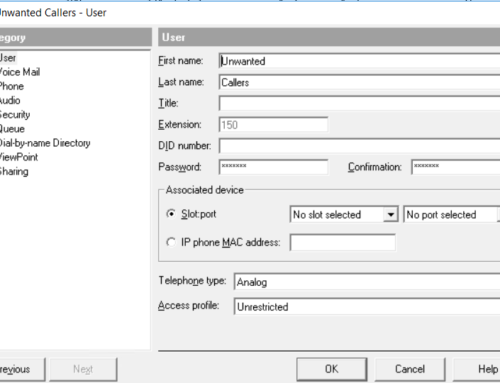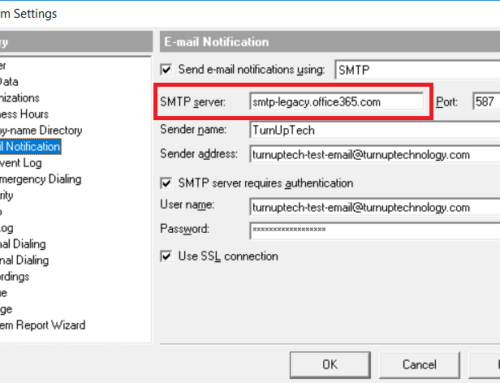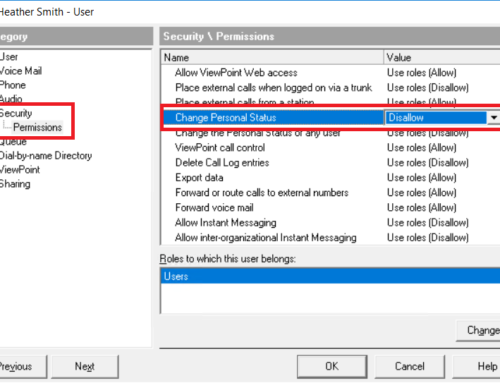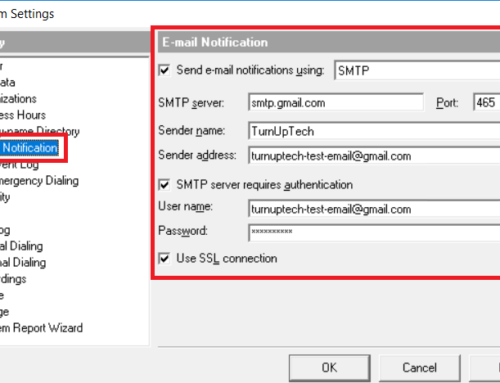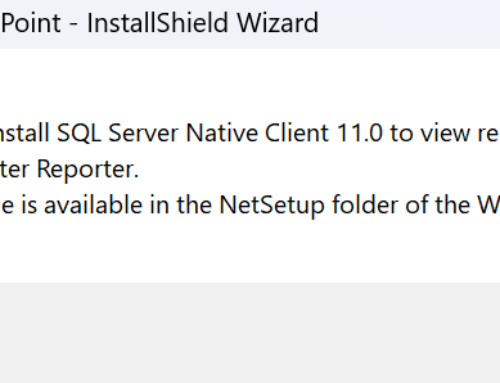Many users prefer using a cordless phone with Wave. While using your mobile phone along with the ViewPoint Mobile application is a popular option, and the Spectralink 8440 WiFi SIP phone is “Certified” for use with Wave, many users would like another cordless IP phone option. Fortunately, Wave will work with the majority of 3rd party IP devices, and there are a handful of 3rd party cordless SIP phone options available. One example is Yealink, which offers several wireless IP phone options. This tutorial will walk you through the process of setting up a Yealink wireless IP phone with Vertical Wave.
In this tutorial, we are using a Yealink W60P – a bundle which includes the W60B Base Station and a W56H Handset. Other Yealink models will be identical (or very similar) in terms of setup. The Yealink wireless phones use a wired base station, which communicates with the cordless handset via DECT. This can provide increased reliability and range over a standalone Wi-Fi SIP phone in some environments. The Yealink base station can be powered via PoE, or via the included AC adapter.
Requirements:
- Vertical Wave version 4.5 or higher.
- A Wave User License (if you’re simply swapping out an existing IP phone for a wireless IP phone, you’ll already have a user license)
- A Wave 3rd Party Generic IP Phone License
Let’s begin…
Step 1 – Setup the Wave user for a 3rd Party SIP Device
We’re first going to setup your Wave user for a 3rd party IP phone. To do this, access the administration console of your Wave system, run TVAdmin, go to the User Section, then open the user of your choice. In this example, we are working with the user “Heather Smith” at extension 103.
Under “Associated device”, choose “IP phone MAC address:” and use the MAC address of the phone.
Note: When using a 3rd party generic IP device, you can specify any unique MAC address here such as 000000000001, 000000000002 etc, however, we do recommend you use the correct MAC address of your device for consistency.
For “Telephone type”, select “IP Third Party SIP Telephone”. Note: If you do not have this option available, you’ll need a Wave 3rd Party Generic IP Phone License as mentioned above.
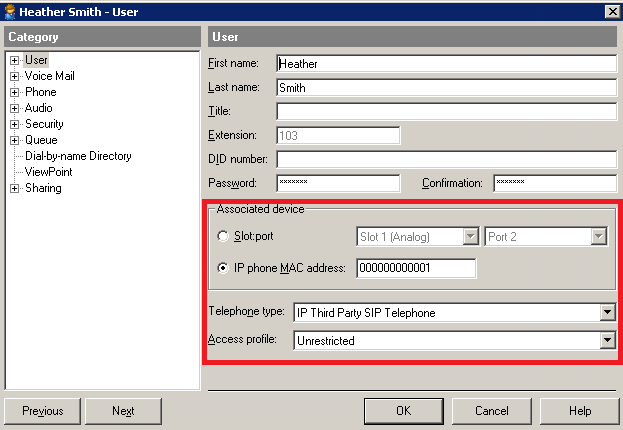
Now expand “Phone” at the left, then click on “SIP”. Wave generates a secure authentication password here. Change the “SIP authentication password” to a password of your choice (and confirm in the Confirmation box below). We will use “password1” for simplicity in this example, however we suggest using a secure password here. Do not change the “SIP authentication username”. Make a note of the “SIP authentication username” as we will need to configure the phone to use this same information.
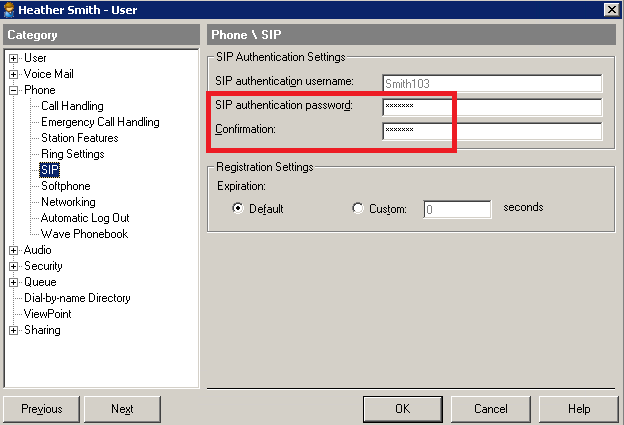
Click OK when finished. We’re done with the Wave side, so you can close TVAdmin, then logoff of the Wave console.
Step 2 – Configure the phone
We recommend that you have the Yealink Base Station and Handset on the latest firmware before proceeding, which is available via Yealink’s Firmware Page. We are going to assume you have the base station connected to your network, and the cordless handset registered to the base station. If not, please see Yealink’s Setup Guides before proceeding.
Press the center “OK” button on the handset, select “Status“, then “Base“. Make note of the “IPv4” address. This is the IP address of the Yealink base station. Open a web browser and navigate to the IP address of the base station (http://<IP.ADDRESS>). The default login is “admin”, default password is “admin”.
Once logged in, select “Account” from the top menu then “Register” from the menu on the left.
Note: We will be using “Account1” in this tutorial, which is the default name for Handset #1 connected to your base station. If you are configuring additional Yealink cordless handsets, be sure to select the correct Account or Handset number at the top.
Set the options as follows (as shown in the screenshot below):
Line Active: Enabled
Label: Extension number of the Wave user
Display Name: Extension number of the Wave user
Register Name: The “SIP authentication username” which you noted in TVAdmin from Step 1 (“Smith103” in our example)
User Name: Extension number of the Wave user
Password: The “SIP authentication password” which you noted in TVAdmin from Step 1 (“password1” in our example)
Server Host: IP address of your Wave system
Server Expires: 270
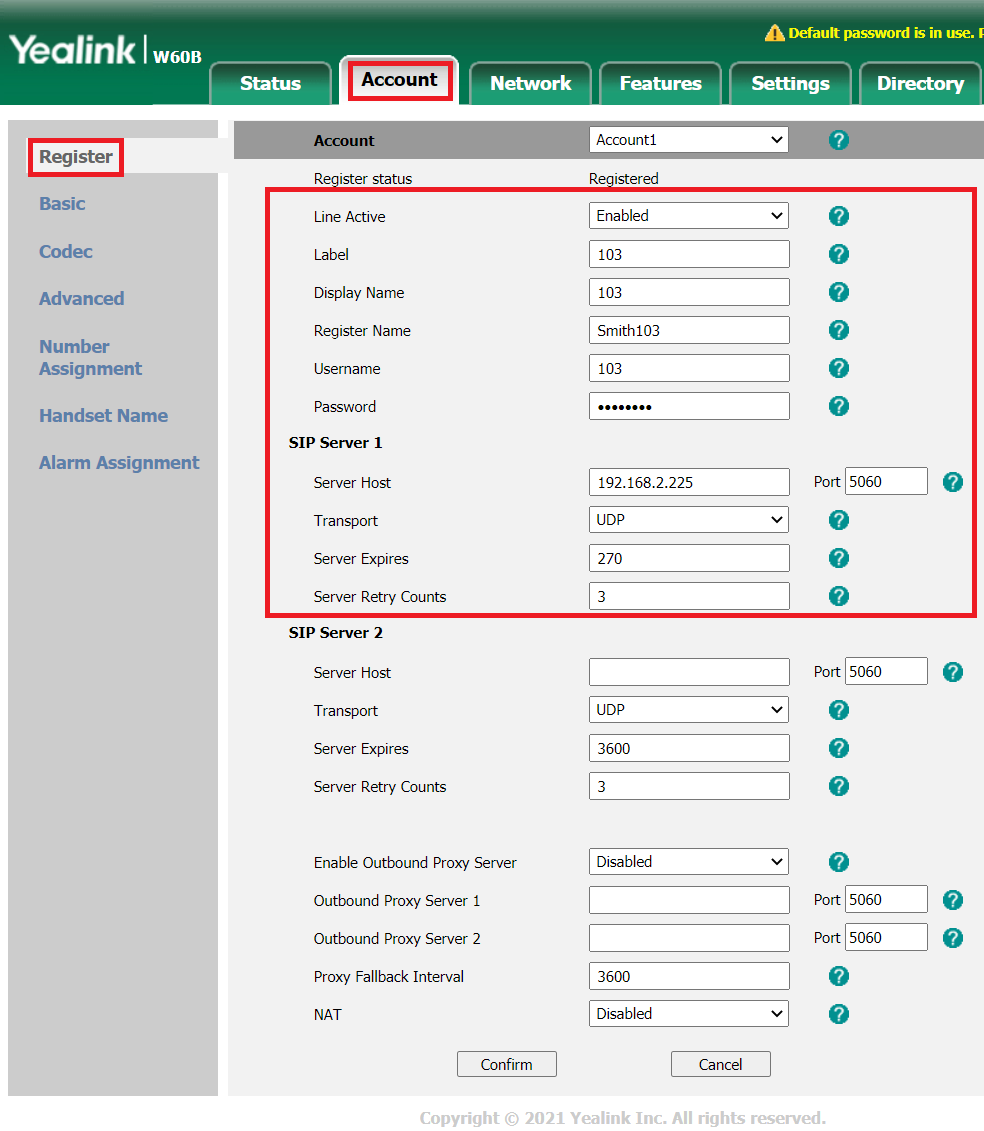
Once the above is correct, click “Confirm” at the bottom.
Now select the “Advanced” from the menu on the left, find the “Voice Mail” option in the list and set it to “550”
(Note: 550 is the default extension of Wave’s voice mail system – this may vary, however most systems will be using the default)
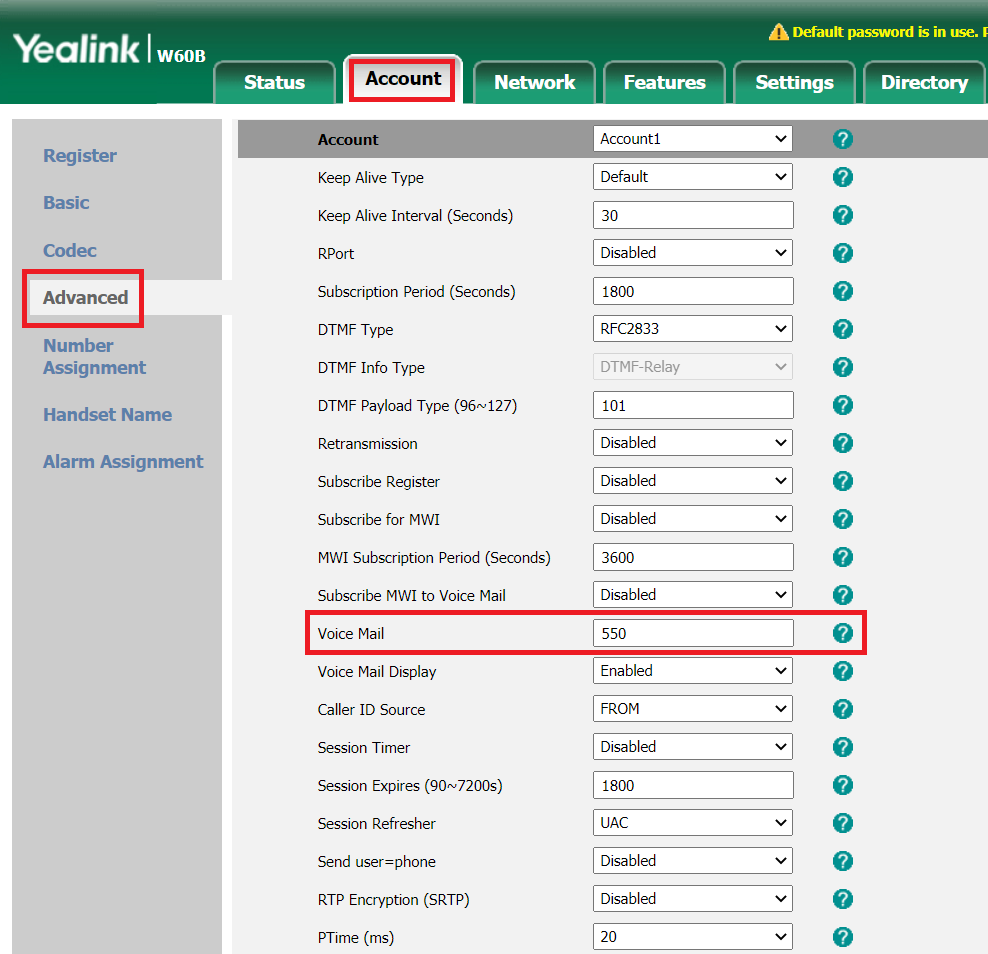
Once the above is correct, click “Confirm” at the bottom.
The phone should properly register to Wave, and you should now be able to place and receive calls from the Yealink cordless phone.
Please feel free to contact us with any questions – we are glad to assist!