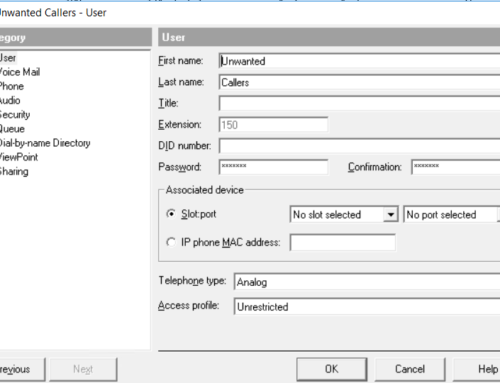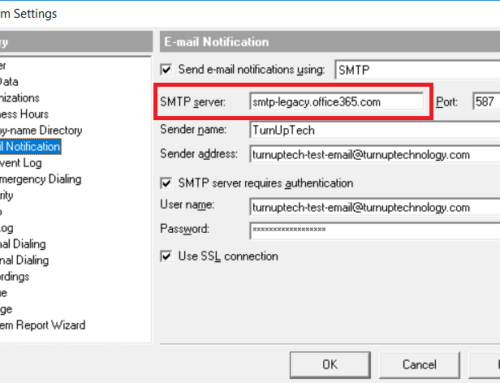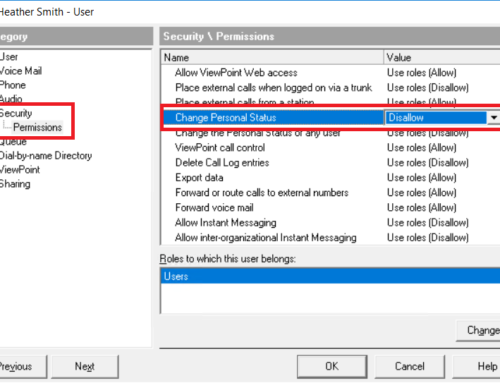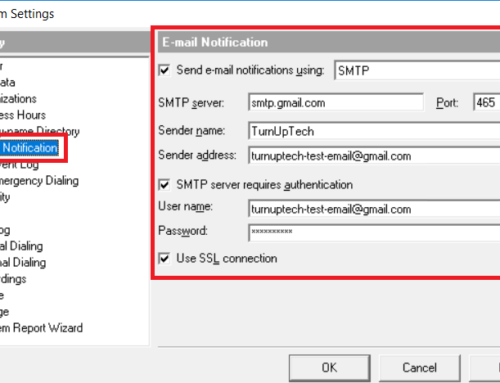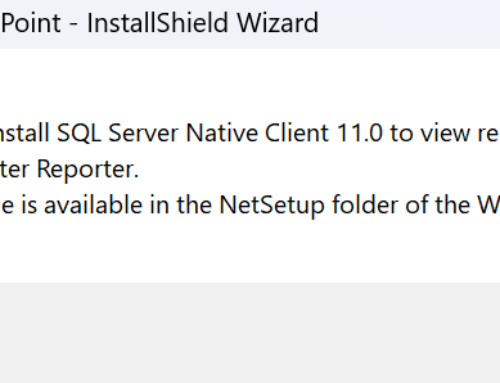We have seen a rare issue on a few Wave deployments where the workstation’s Wave TAPI Service Provider does not fire off events on an inbound call (such as screen pops), and may be unresponsive when trying to dial out via a 3rd party application which uses TAPI. We researched this issue extensively and have determined this is an issue with Microsoft’s TAPI platform – Microsoft’s TAPI is not sending TAPI events to Wave.
We found this issue occurs when a workstation has multiple network adapters installed and active, such as having both wired and wireless adapters installed and active. Perhaps you’re using a laptop which you take home where you use the wireless network, then come into the office and plug it in to a wired network, or one of your network adapters is never actually used but is still set to “Active” in Windows.
To resolve this, simply “Disable” the network adapter which you are not actively using.
In Windows 10, go to Start / Settings / Network & Internet / Change Adapter Options
In the screenshot below, you can see this workstation has two network adapters – a wired (which is not connected, but still “active”) and a wireless (which is connected and active). Choose the network adapter which is not in use/not connected, right click and select “Disable”.
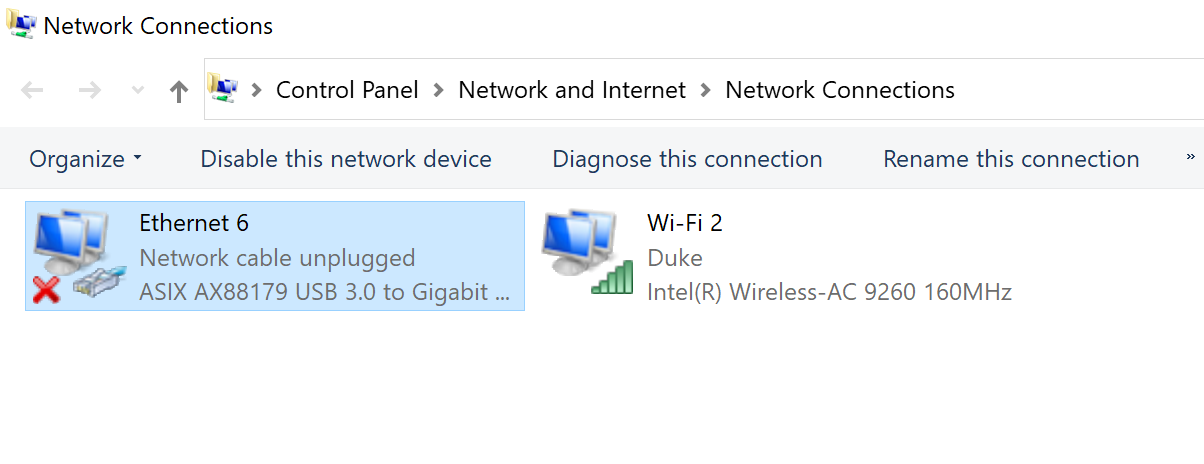
The TAPI Service Provider and Wave’s Contact Manager Assistant (CMA) should now work as expected. If needed, you can simply re-enable the needed network adapter at any time by right clicking on the adapter and selecting “Enable”.
If you have any questions, please feel free to contact us! We are glad to assist.