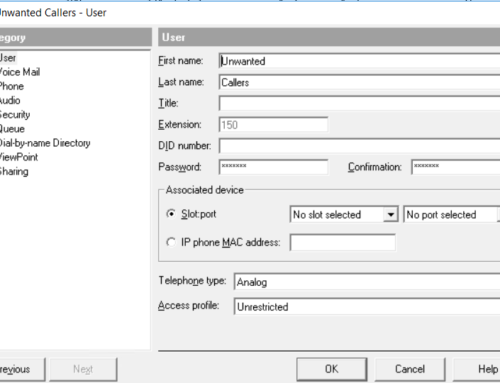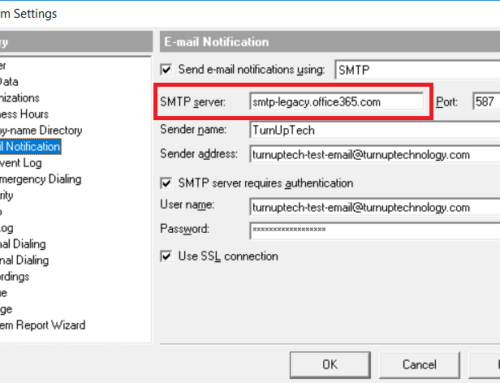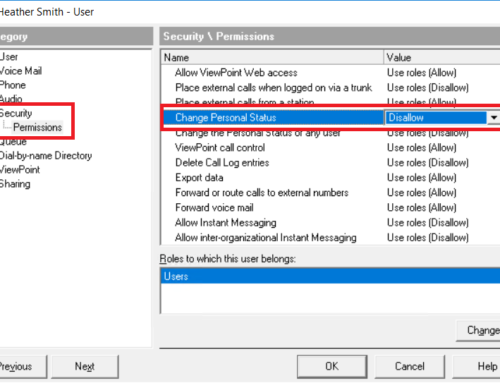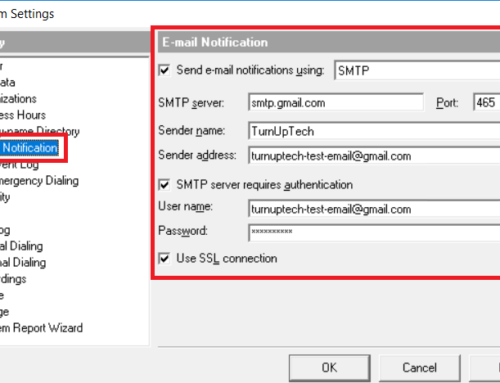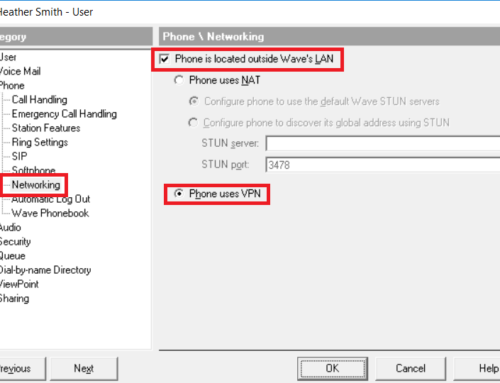Many of our customers tie Wave into their existing software applications. We’ve recently received a handful of requests for a way to pop-up a custom URL with a Caller ID number attached upon an inbound call. While you could certainly create a custom application to do this, the functionality is already built into Wave and Call Classifier, and can be enabled and customized per individual user. No 3rd party software is required for this. See the screenshot below for an example of how this may look.
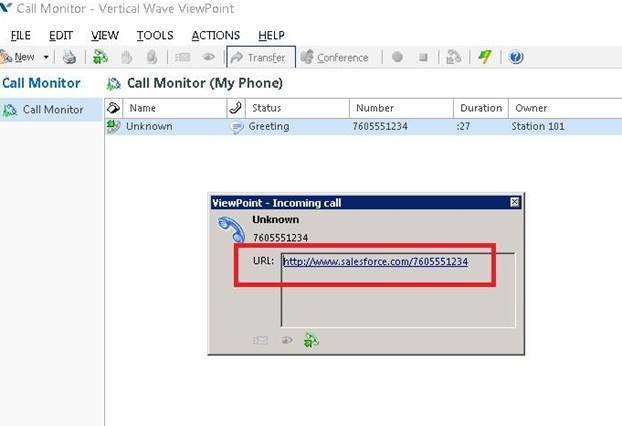
What’s required:
- A supported version of Wave (5.0+)
- Call Classifier (Call Classifier is very powerful and can be used for much more than what is outlined in this guide)
Level of difficulty – 5/10
Note: You do need to open up Microsoft SQL Server for the initial setup and should be somewhat comfortable with SQL. Specific instructions are provided below so please read through the instructions carefully. Keep in mind that this guide below simply provides an example of how this works and should be modified to suit your specific needs. As always, please be sure you have a known good backup before proceeding (via Live Image, or at least a manual backup along with a Wave USB restore stick).
Let’s begin…
1. We need a way for Wave to build a URL with the Caller ID number of an inbound call at the end of a URL. To do this, we must create a SQL stored procedure for Wave to grab the URL to use. Open up a remote desktop session on the console of the Wave server, then go to the Start Menu / All Programs / Microsoft SQL Server 2012, then open Microsoft SQL Server Management Studio. Leave the login settings at their defaults as shown below then click “Connect”.
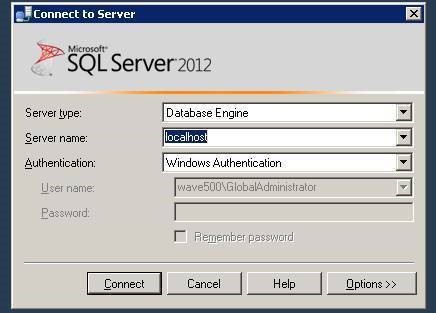
2. At the top left, right click on “Databases” and select “New Database”. Give it a name of your choice. In this example, we are naming it “CallClassifier”. Leave everything at its default values and click OK.
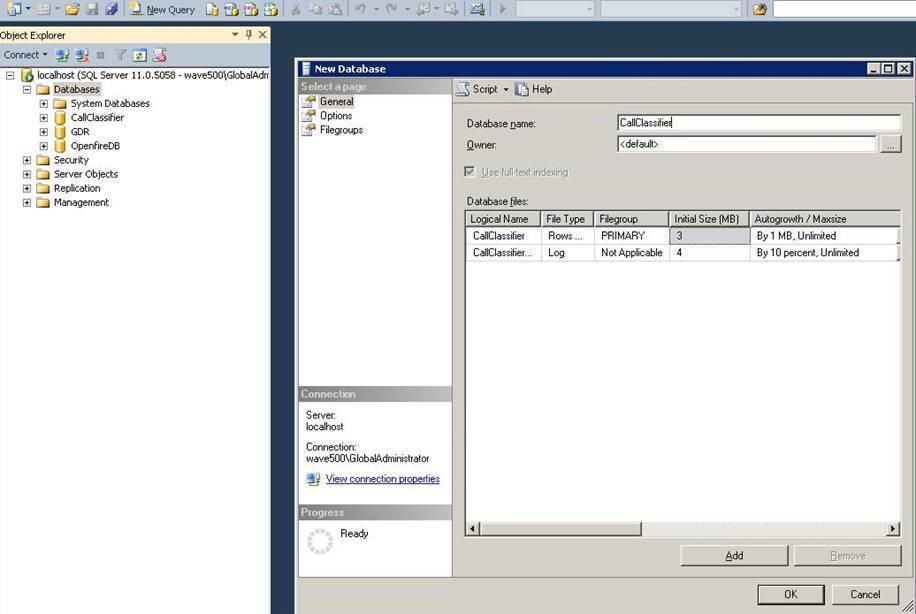
3. We now need to CREATE the stored procedure, which we only need to do once. Click on “CallClassifier” on the left, then use code such as provided below to create the initial stored procedure, then click “Execute” at the top. Your code will be different than the example below – you’ll use a database name of your choice, URL of your choice, set the varchars to limits of your choice (longer varchar size if you have a long URL), etc. You should get a “Command(s) completed successfully” message at the bottom of the screen. Note: This code has been provided at the bottom of this guide for your convenience. Those who are SQL-savvy may want to make your own adjustments to this code.
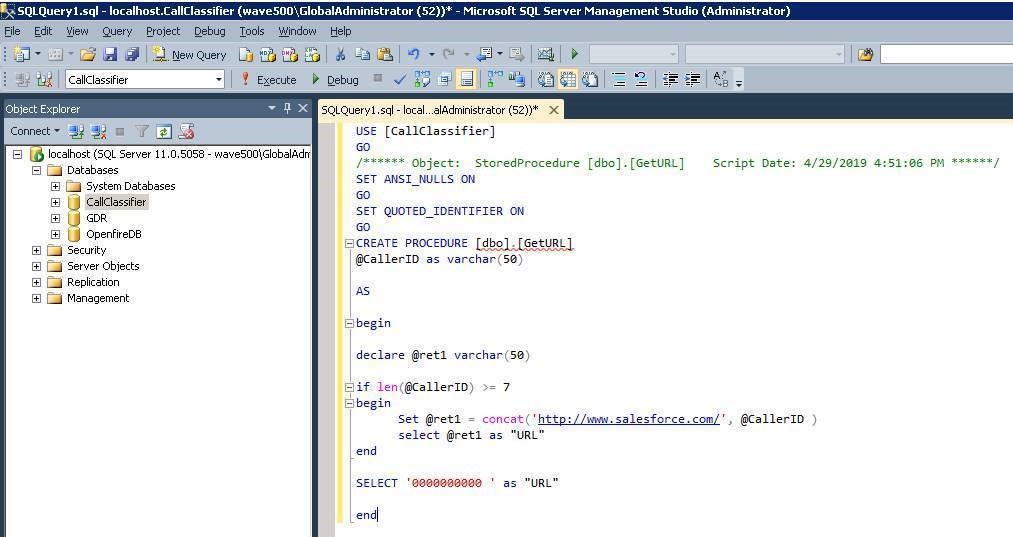
4. The stored procedure has been created. On the left, expand the “CallClassifier” database (or whatever you chose for a name), expand Programmability / Stored Procedures and you should see the “dbo.GetURL” stored procedure. Right click on “dbo.GetURL” / click Modify, then on line 8, change the word “CREATE” to “ALTER” here, as we only needed to create it once. Click “Execute” at the top and verify you get “Command(s) completed successfully” at the bottom. You’re now done with the SQL Server Management Studio, so you may close it if you wish.
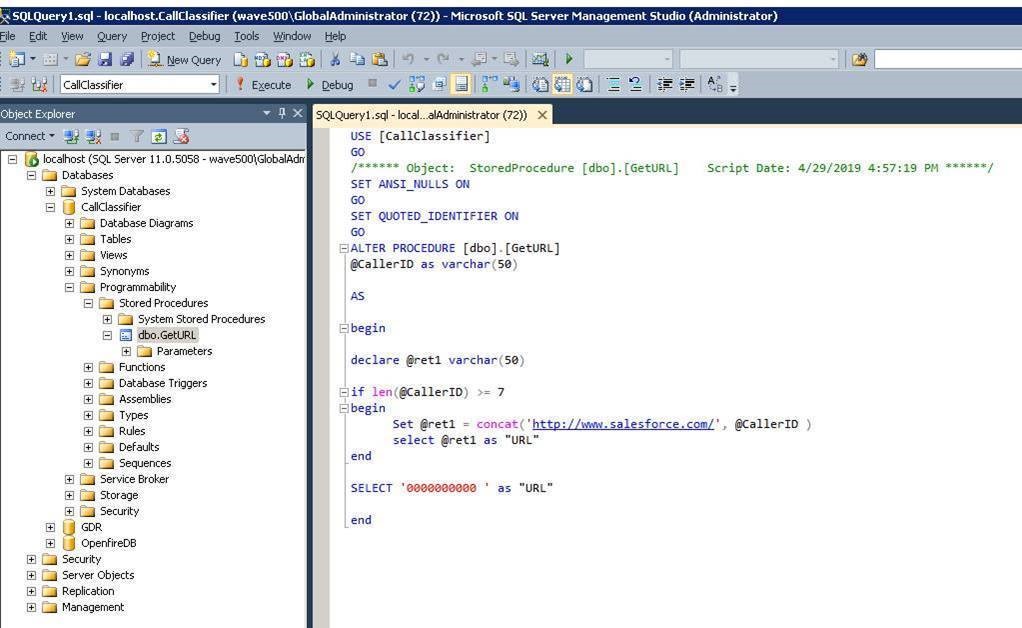
5. On the console of the Wave server, go to the Start Menu / Administrative Tools / Data Sources, then go to the “System DSN” tab. Click “Add” then follow the examples below then click “Finish” when complete. Keep in mind that we have only used the name “CallClassifier” as an example in this guide – your database name may be different.
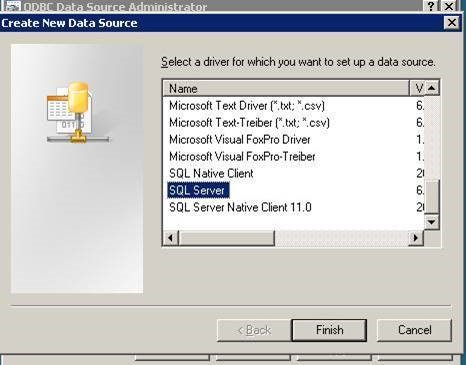

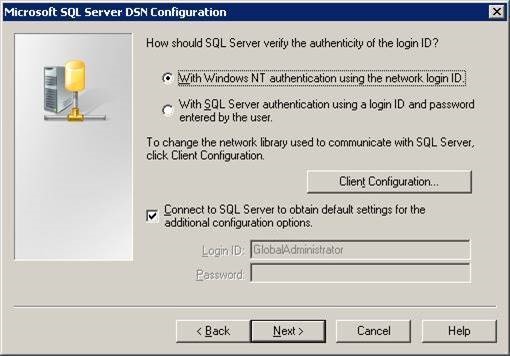
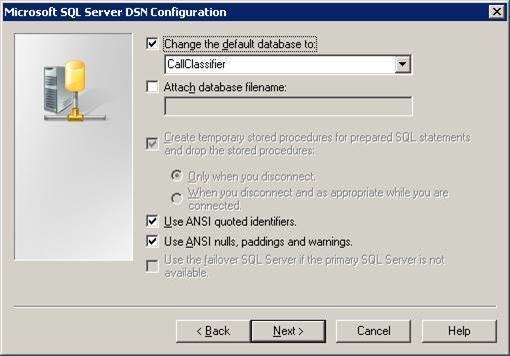
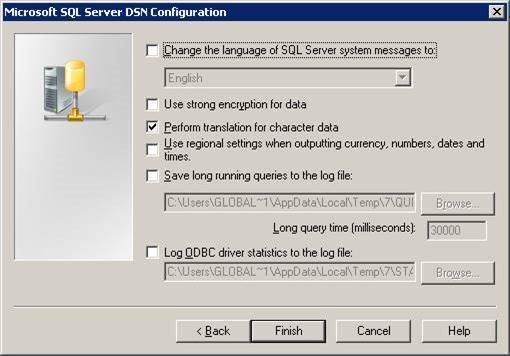
6. From the console of your Wave server, open TVAdmin, go to Tools / System Settings / Call Data / Custom Data, and add a custom data element such as shown in the example below. The data type should be “String”. Click OK, then OK again at the System Settings screen to save.
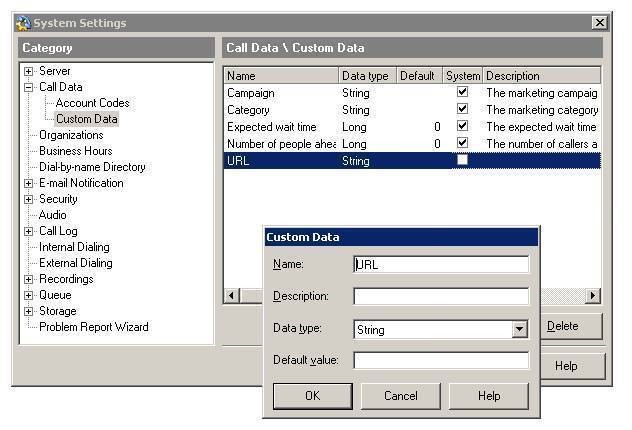
7. In TVAdmin, click on “Auto Attendants” at the left, then open up your Auto Attendant, go to “Advanced”, then at the bottom under “Process the following rules on auto attendant entry”, click “Add” to add a new rule. Select “When: Caller ID number”… “Exists in this custom database query”, then click the “…” at the right. After configuring as shown below, you can enter a caller ID number in the “Sample value” field then click “Test!” to check to be sure you receive your expected result. Click OK to save. Note: We aren’t altering any Caller ID data here, we’re simply using “When Caller ID number” as a trigger to execute our query.
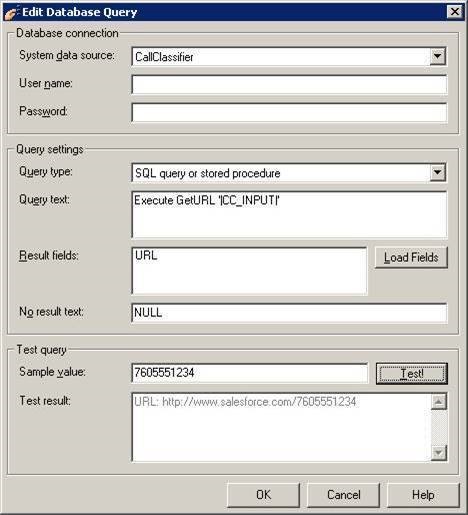
8. Back in the Rule window, under “If the call matches, then perform these steps”, click “Add” then select “Custom data”, then “URL” as your variable, then select “Change to query result: URL” at the bottom.
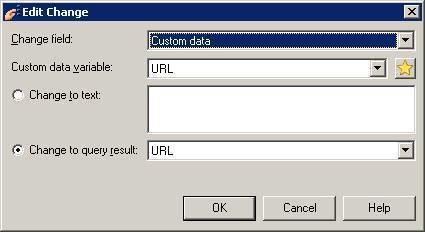
9. Finish up with your final action as desired at the bottom of this rule window, then click OK to save, then OK again at the Auto Attendant window if you’re finished.
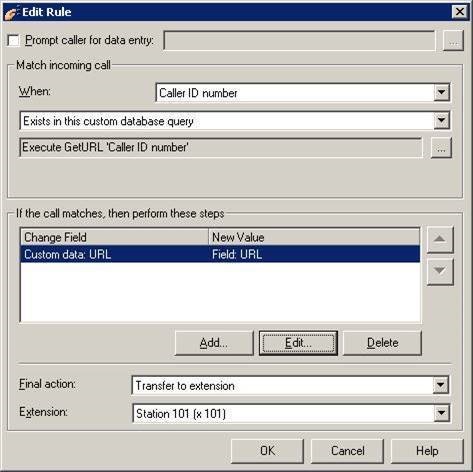
10. Finally, in TVAdmin, open up your User, then “ViewPoint”, and tick the appropriate Field number, then select “URL”. You may leave the Advanced options at their default. Click OK to save.
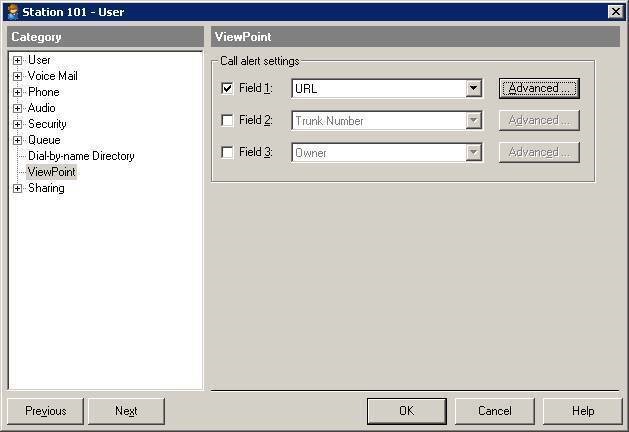
Upon an inbound call, your ViewPoint should now pop up an alert window with a clickable URL:
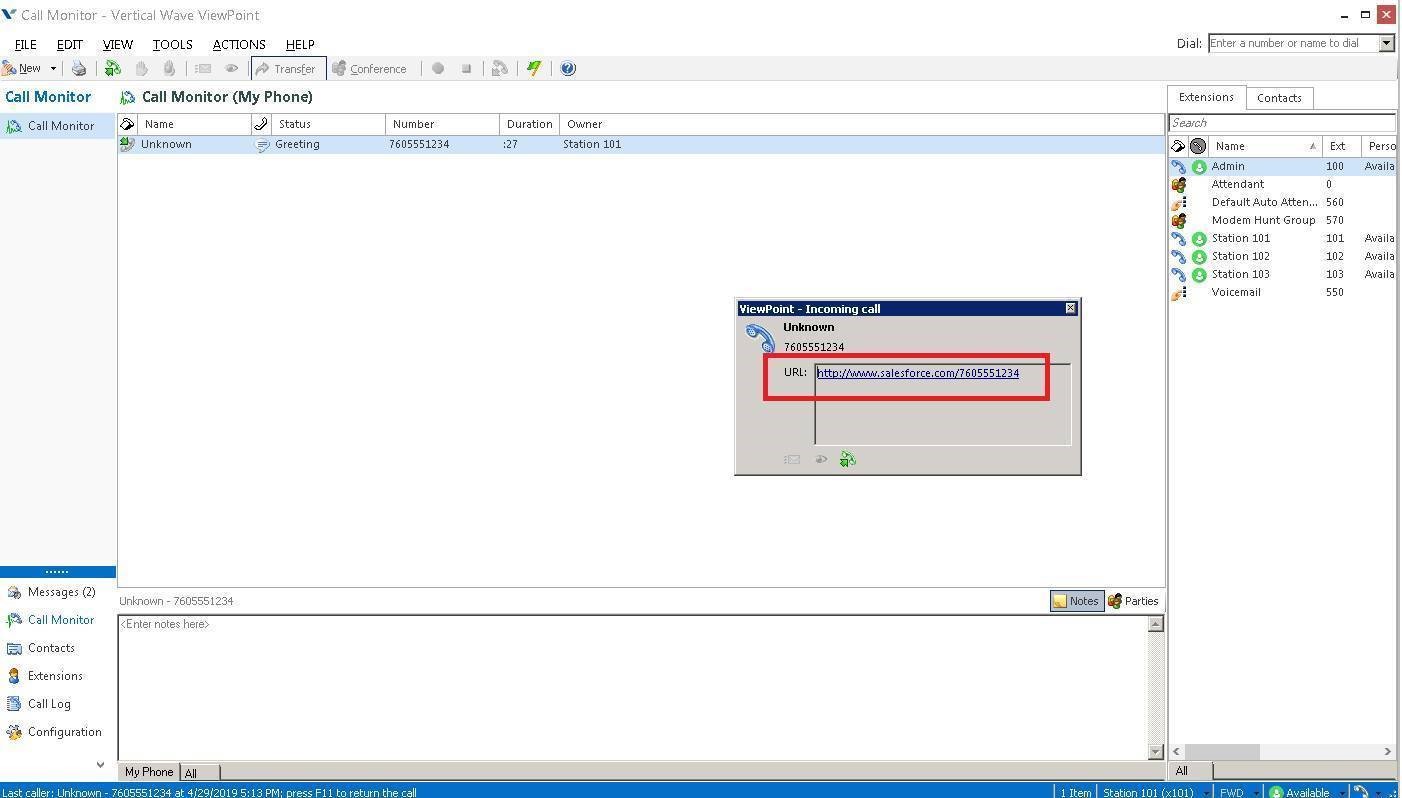
Stored procedure code (remember to change “CREATE” to “ALTER” after first execution).
USE [CallClassifier]
GO
/****** Object: StoredProcedure [dbo].[GetURL] Script Date: 4/29/2019 5:21:36 PM ******/
SET ANSI_NULLS ON
GO
SET QUOTED_IDENTIFIER ON
GO
CREATE PROCEDURE [dbo].[GetURL]
@CallerID as varchar(50)
AS
begin
declare @ret1 varchar(50)
if len(@CallerID) >= 7
begin
Set @ret1 = concat(‘http://www.salesforce.com/’, @CallerID )
select @ret1 as “URL”
end
SELECT ‘0000000000 ‘ as “URL”
end